13 Best Project Management tools to explore in 2023 with: Features, Pricing, and Limitations. : At Anywhere, we take pride in offering a. Project Management tool created specifically for agencies doing Client Work. While Anywhere is a modern, simple to adopt & use Project Management tool...
13 Best Project Management Tools To Explore in 2023 with Features, Pricing, and Limitations
6 Steps to Select the Ideal Project Management Software
Selecting a project management tool from the pool of thousands of popular project management software tools in today's rapidly evolving technological landscape can be daunting. With countless options available, how can you be sure to choose the one that best fits your needs? Implement these six steps to select the ideal project management software tailored to your business needs.
Step 1: Ascertain Your Requirements
Before diving into the vast ocean of project management tools, take a step back and define what you require from such a tool. Consider your organizational structure, the size and complexity of your projects, and the specific features you need to manage them effectively.
For instance, if your organization often works on agile development projects, consider a tool with robust Scrum or Kanban board capabilities, like Jira. If your needs revolve more around task management and simple, visually appealing interfaces, tools like Trello or Asana might be the right choice & if you are a client-facing team, managing client projects and need active collaboration with clients during the project life cycle consider using Anywhere or Teamwork.
Step 2: Assemble a Review Committee
The next step is forming an evaluation team. This team should represent various stakeholders within the organization, from project managers and team leaders to executives and IT professionals.
The diverse perspectives will ensure that the selected tool will meet the needs of the entire organization. It will also foster collective buy-in, easing the implementation and acceptance of the new tool.
Step 3: Conduct a Tool Trial
Once you have a shortlist of potential tools, it's time to test them. Most project management software providers offer free trials or demos that allow you to understand the functionality and usability of their tools.
Pay attention to how intuitive the tool is to use, how well it integrates with other tools your organization uses, and the quality of customer support offered by the provider.
Step 4: Secure Executive Approval
After testing and evaluating your options, it's time to present your top choice to management. Highlight how the tool meets the needs defined in step one and how it will positively impact the organization's workflow.
Include a detailed cost analysis, outlining both the initial investment and potential return. Remember, many tools like Anywhere, ClickUp and Basecamp offer competitive pricing models, making them attractive options in terms of cost-efficiency.
Step 5: Procure and Implement the Solution
With management's approval, you're ready to purchase and implement the tool. Your vendor should support you during this process but don't forget to manage the change within your organization. Provide training for users and establish a support system to resolve any issues that may arise.
Step 6: Evaluate and Refine
Lastly, remember that no tool will solve all your problems on day one. Review the tool's effectiveness regularly and be prepared to make tweaks to your processes and maybe even switch to a different tool if necessary.
Whether it's a comprehensive solution like Microsoft Project or a more specialized tool like Smartsheet for real-time collaboration or Zoho Projects for small businesses, the "best" project management tool is one that meets your specific needs and integrates well into your existing workflows.
With that in mind, let's explore the 13 best Project Management tools you can try today.
1. Anywhere - Project Management tool for client-facing teams.
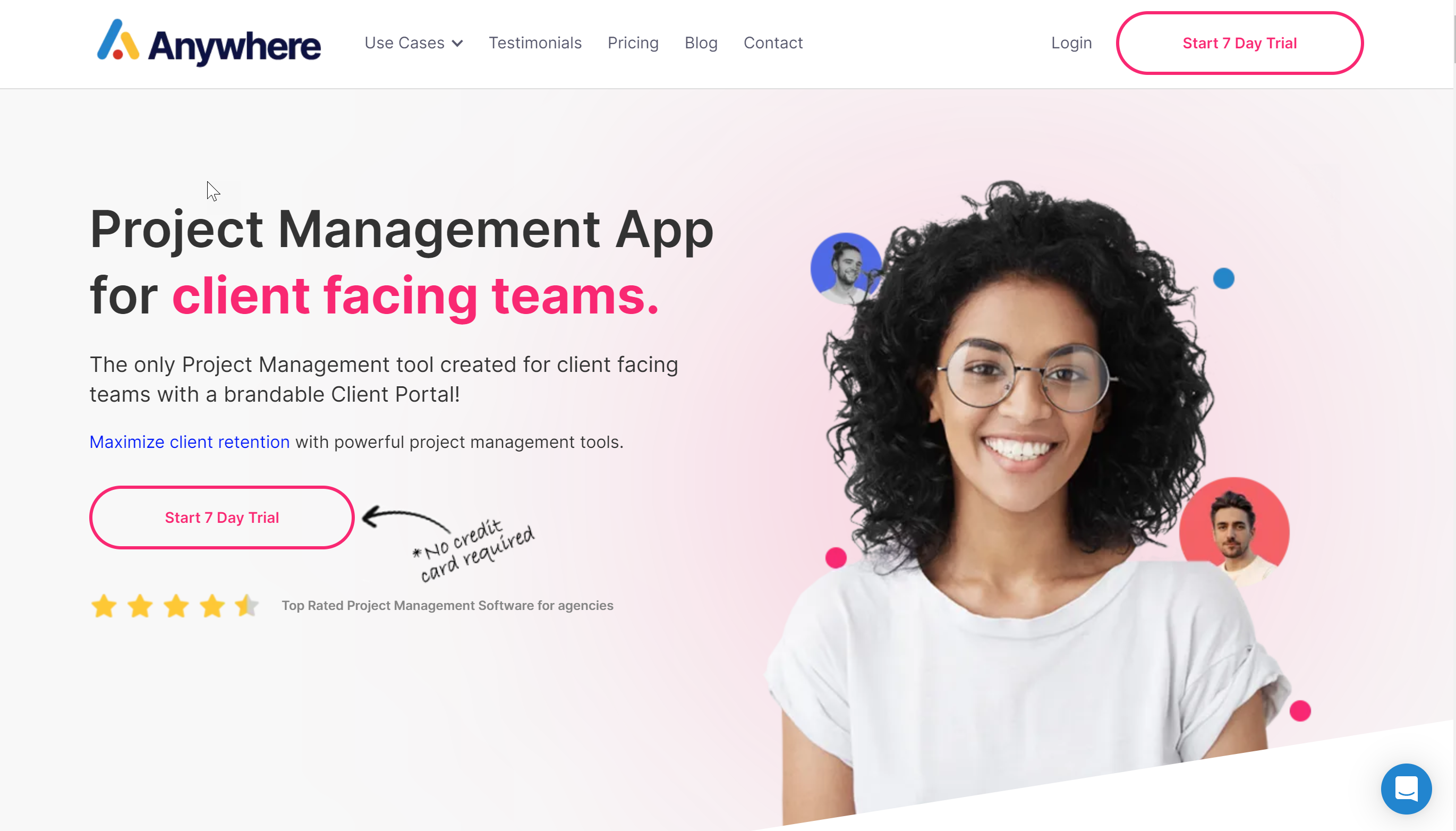
We are a little biased here & hence Anywhere is top of the chart. Having said that, we will ensure that our commentary on our own tool & others we are listing here is going to be as unbiased as possible.
Anywhere is an online Project Management tool for Client Facing teams. If you are a team that manages client work or client projects & needs to actively collaborate with your clients during the project life cycle, Anywhere is a good choice for you.
Anywhere offers a customizable client portal, which makes it easy for your clients to stay in the loop without having to learn another PM tool.
Anywhere is also the only tool in this list that is fully white labeled, so if you are looking for a Project Management tool that you can customize to fit into your existing toolset & one that looks & feels like your in-house tool, Anywhere could be a great choice.
Anywhere offers a free 7-day trial on all plans.
A. Project Structure:
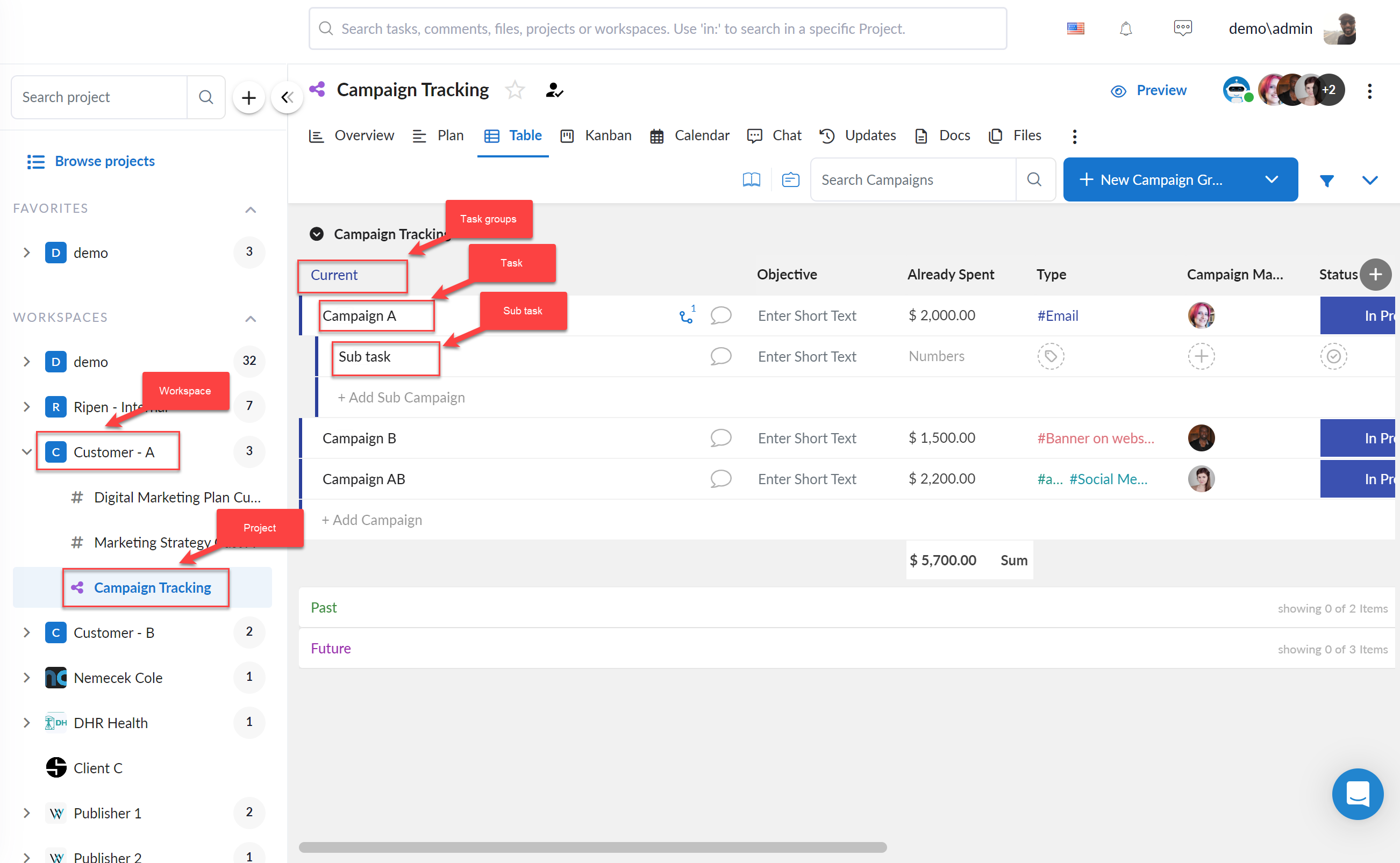
Anywhere project structure allows you to create custom workflows based on your needs. Here is the default structure of projects in Anywhere.
- >Workspaces - are logical groups of your projects.
- >>Project - can be any public, private, or shared project depending upon who should have access to it.
- >>>Groups - are logical separation of tasks in a project.
- >>>>Task - Individual unit items, assignable to users.
- >>>>>Sub Task - Each Task can be broken down into further sub-tasks for easy execution
- >>>>>>Checklist - each task & sub task also comes with a checklist.
You can use any/ some of these based on your needs to create your own custom workflows & the system doesn't force you to adopt this set structure. The above image shows this structure.
B. Custom Views
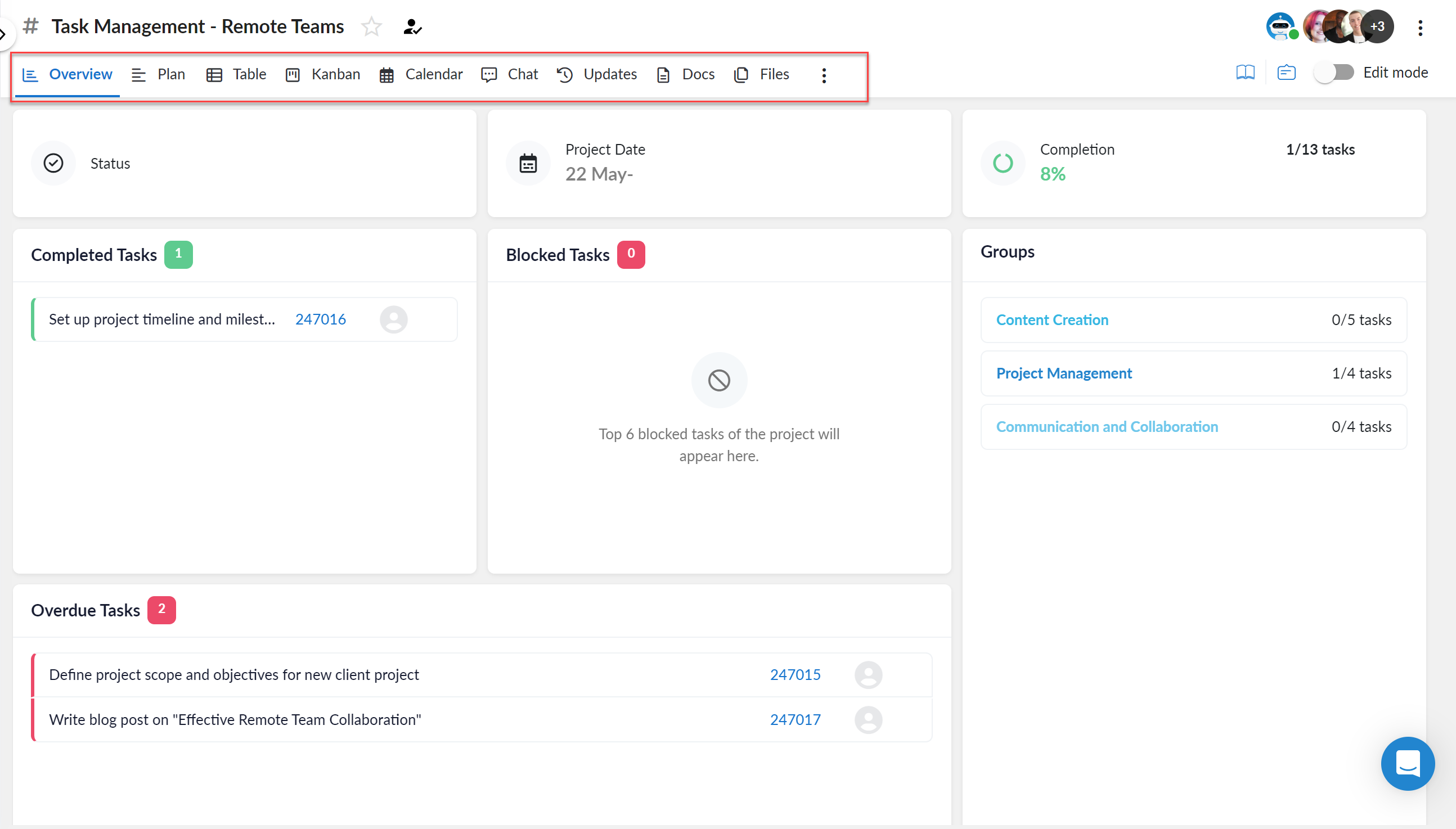
Anywhere offers multiple custom views to choose from. Every project in Anywhere has the following views:
- Overview - A project-specific, customizable dashboard that shows critical project data along with project progress. Users can also create custom chart-based widgets.
- Plan - A Gantt Chart based view to help create high-level project plans with support for baseline.
- Table - An Excel-like tabular view that helps you keep your project data organized.
- Kanban - Helps you see your project data in vertical buckets called swimlanes. Similar to Trello.
- Calendar - Shows your project data in a Calendar View where you can see it in Day/ Week/ Month/ Work Week or Agenda views
- Chat - A group chat for everyone on the project with a private mode for hidden discussions, keeping the context intact.
- Updates - The status updates view helps you create & share weekly client updates & keeps all historical project status updates in one place for review & retrospection.
- Docs - Helps you create inline docs/ wikis or embed external docs from Google Docs, Dropbox, One Drive & more.
- Files - All project files in one easy to find & organized place. File uploads done via task comments, chat, or directly in Files view.
C. Custom Statuses
Every project is unique and may require distinct settings. While Anywhere projects include default statuses, you can also add and tailor custom statuses for each project according to your specific needs.
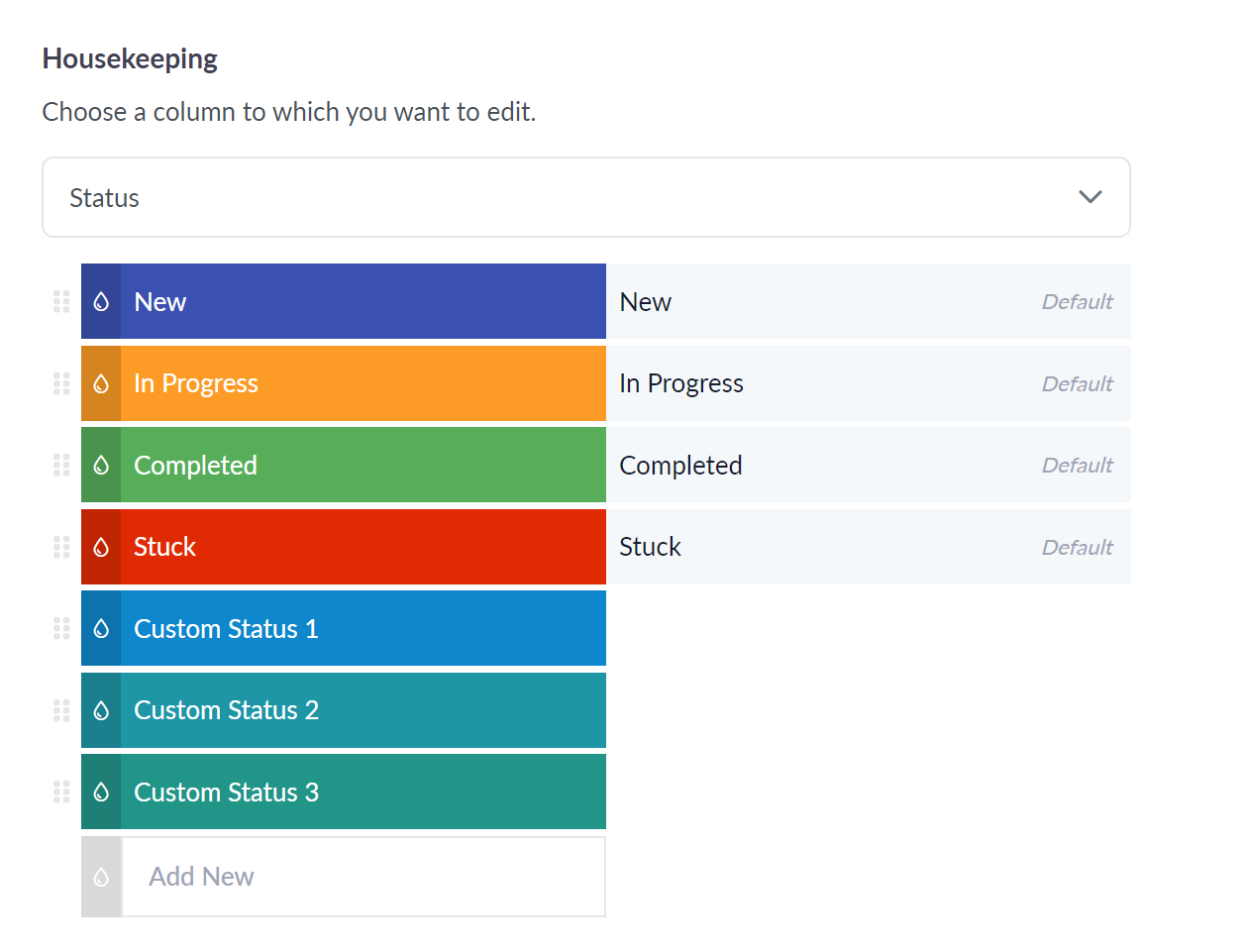
D. Assigned Comments
In Anywhere, tasks can be assigned to multiple individuals, and team members can be tagged in comments for immediate awareness of vital, time-sensitive information. Tagging triggers email and in-app notifications, ensuring real-time communication. Task comments also allow file uploads.
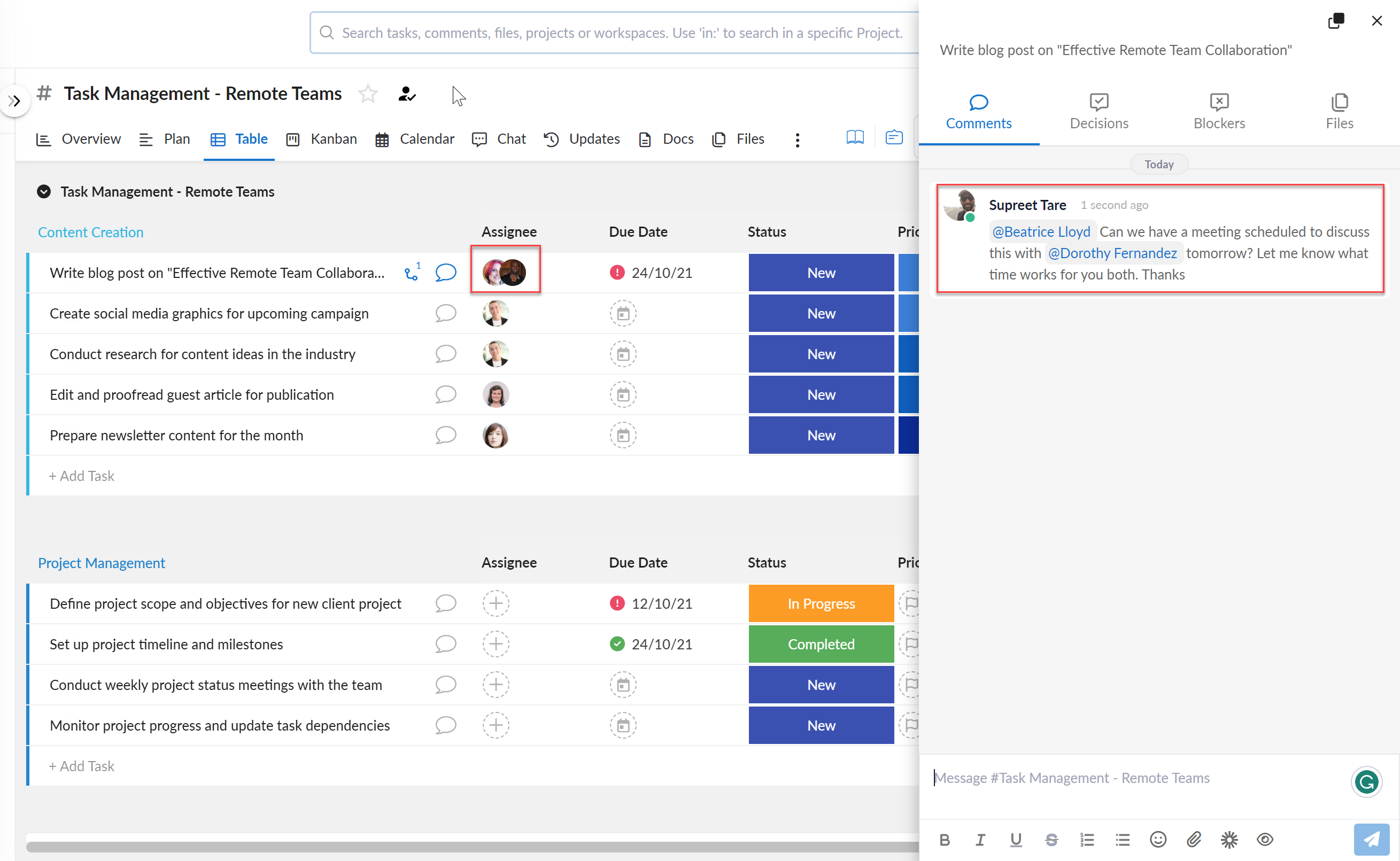
E. Gantt Charts
The Plan view in Anywhere serves as a Gantt chart for comprehensive project planning. It's customizable for holidays and work weeks, and includes Baseline support, allowing visual comparisons between planned and actual project execution.
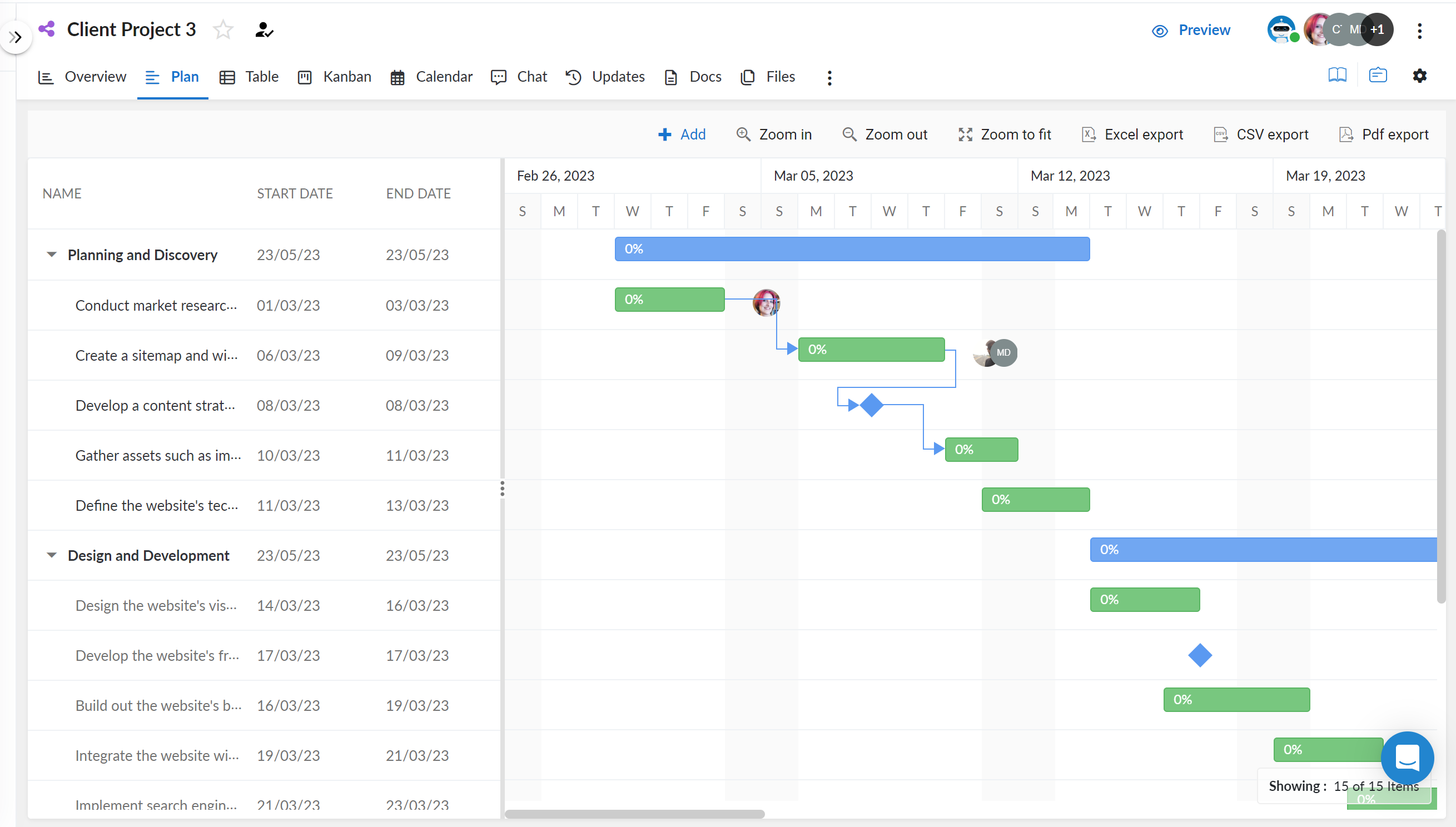
F. Custom Dashboards
Anywhere comes with 3 Dashboards
The Project Dashboard in Anywhere displays all your team's active projects, including start and end dates, current status, client details, the last status update, and overall progress. It offers a quick, comprehensive view of all projects, enabling easy monitoring of their status.
The Client Dashboard in Anywhere provides client feedback for ongoing projects, including recent feedback, CSAT scores, and an analysis of historical data to identify at-risk projects needing urgent attention. This enables proactive engagement to ensure client satisfaction and prevent issues from escalating.
Lastly, the Project Portfolio in Anywhere is a customizable Dashboard allowing you to create and share project portfolios with higher-ups and stakeholders. It provides a comprehensive, bird's eye view for those needing to stay informed and ahead of developments. The portfolio view is fully customizable with the help of chart-based widgets.
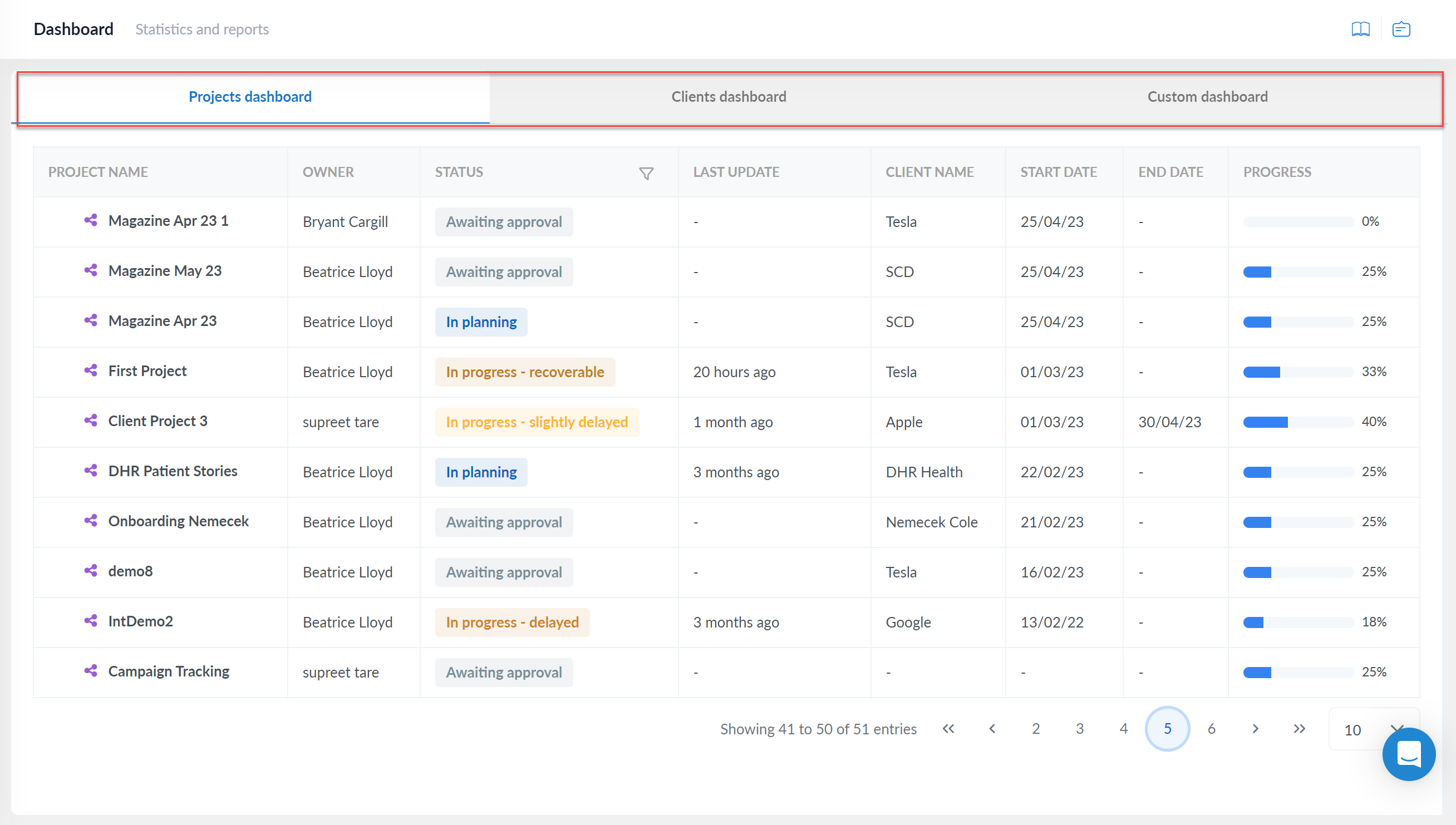
G. Reminders
Task reminders in Anywhere offer a delegated system for tracking time-sensitive tasks, freeing your mind from remembering every detail. You can set reminders based on a specific date, schedule, or predefined condition, and customize who receives these reminders and through which channels.
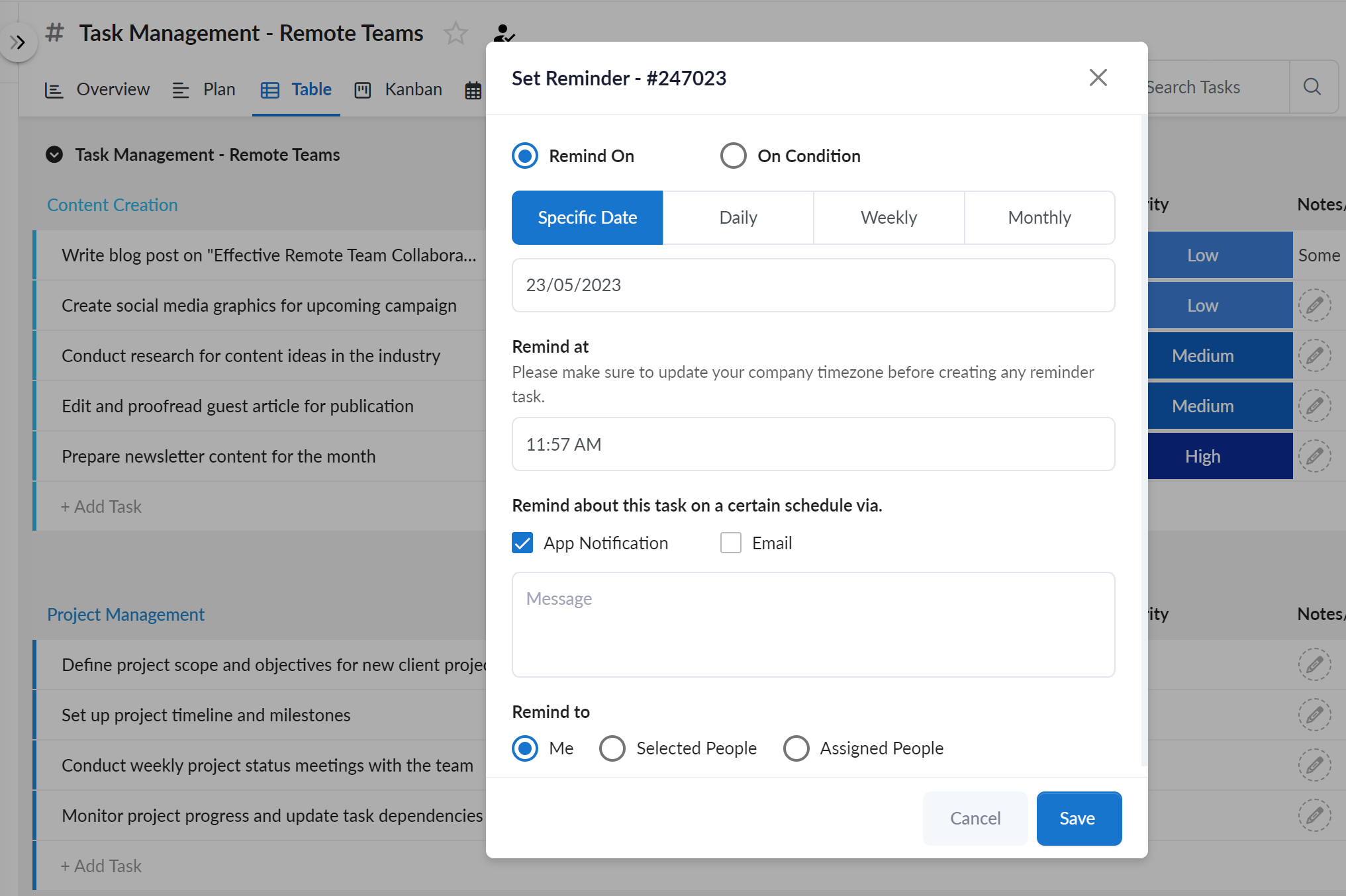
H. Time Tracking
In Anywhere, time recording against tasks is as simple as adding a timer column to your project and starting it when working on a task. The timer records time even when the browser or app is minimized, allowing you to generate timesheet reports for client billing purposes.
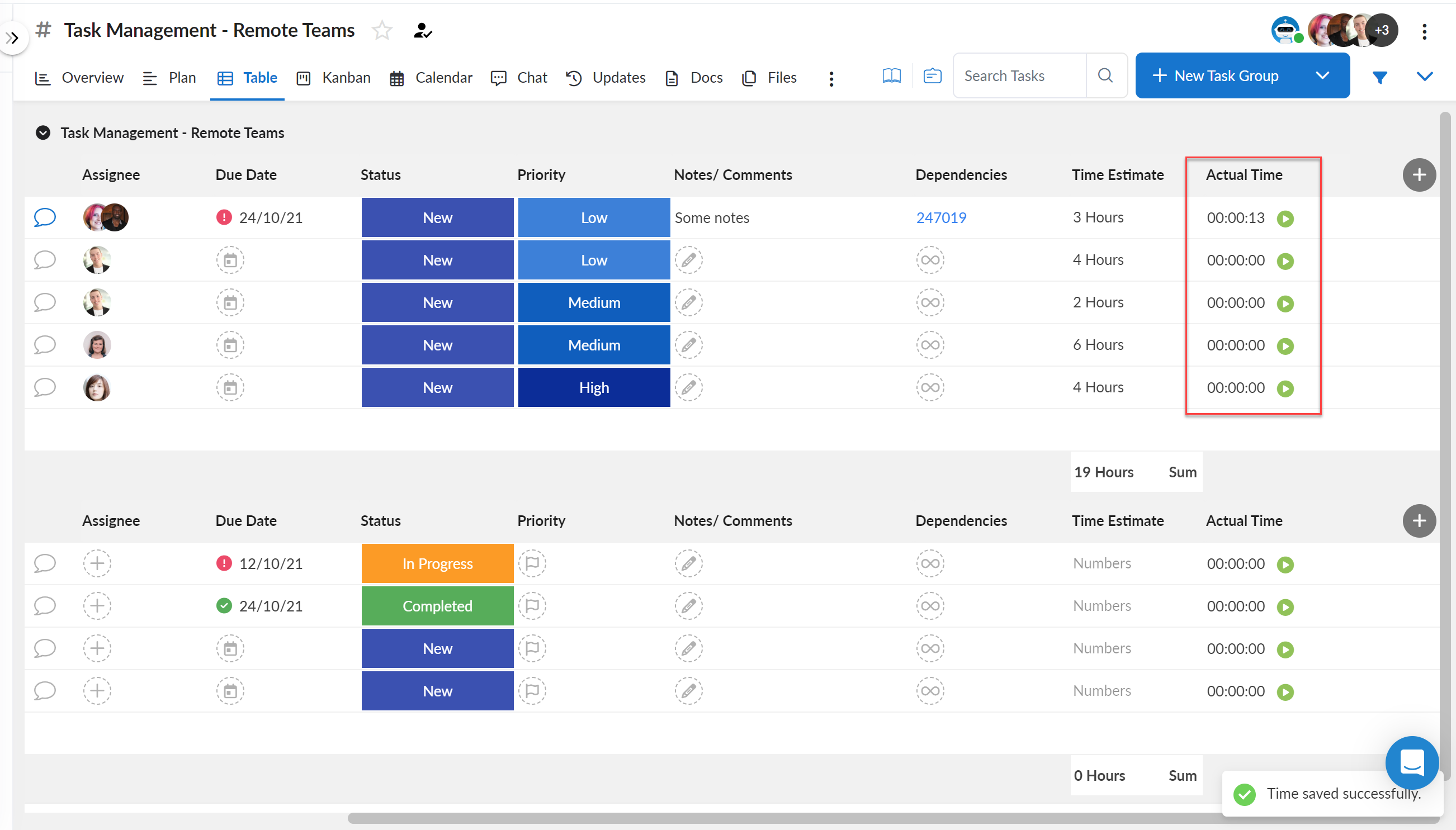
I. Custom Fields
With Anywhere, you can customize projects to store unique data using custom columns. You have the choice of over 30 different column types to manage diverse project information. Every project can have a different set of custom fields as per your needs.
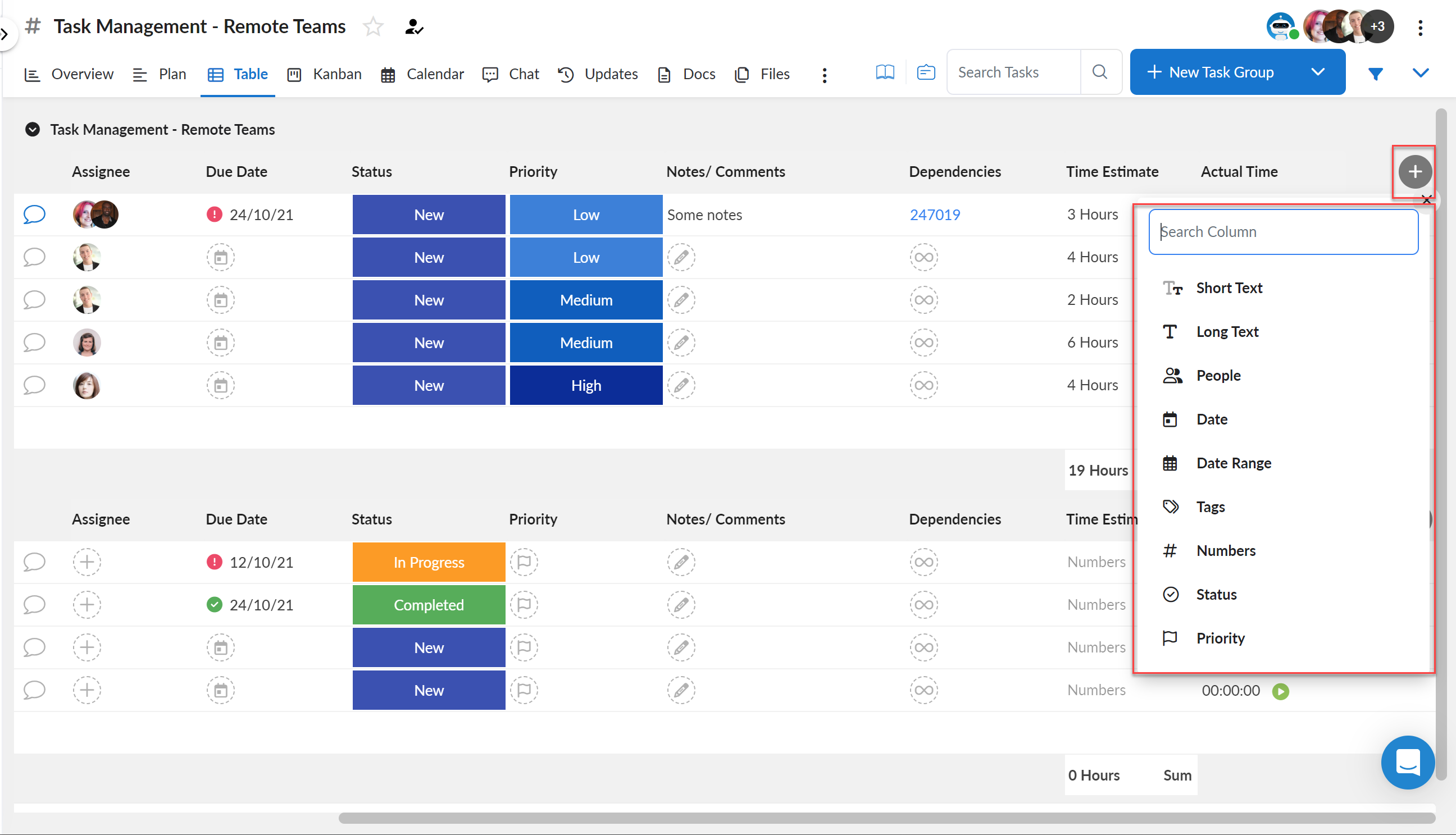
J. Docs
Anywhere projects offer two types of documents: inline and external. Inline documents can be created and collaborated on directly within Anywhere projects, with inline comments facilitating feedback from team members and clients. You can also mark these docs as read-only to prevent further changes.
In addition to inline documents, external documents can be embedded from services like Google Docs, Dropbox, OneDrive, and more. Simply use a shareable link or an embed code to integrate these external documents into your Anywhere projects.

K. Integrations
Anywhere provides an array of integrations to ensure seamless collaboration with other apps and data sharing.
Here's a list of available integrations:
- Documents / File sharing: Google Docs, Google Drive, OneDrive, Dropbox, and more.
- Calendar: Google and Microsoft.
- Custom Integrations: With over 1000 other tools and services using Zapier.
- Embed widget in Dashboards: Embed any external widget such as Agency Analytics, Google Data Studio, Youtube, and more.
- Webhooks: Use the inbuilt webhooks to send data/ info out of Anywhere to your favorite tools & services.
This connectivity ensures Anywhere works harmoniously within your existing digital ecosystem, enhancing productivity and efficiency.
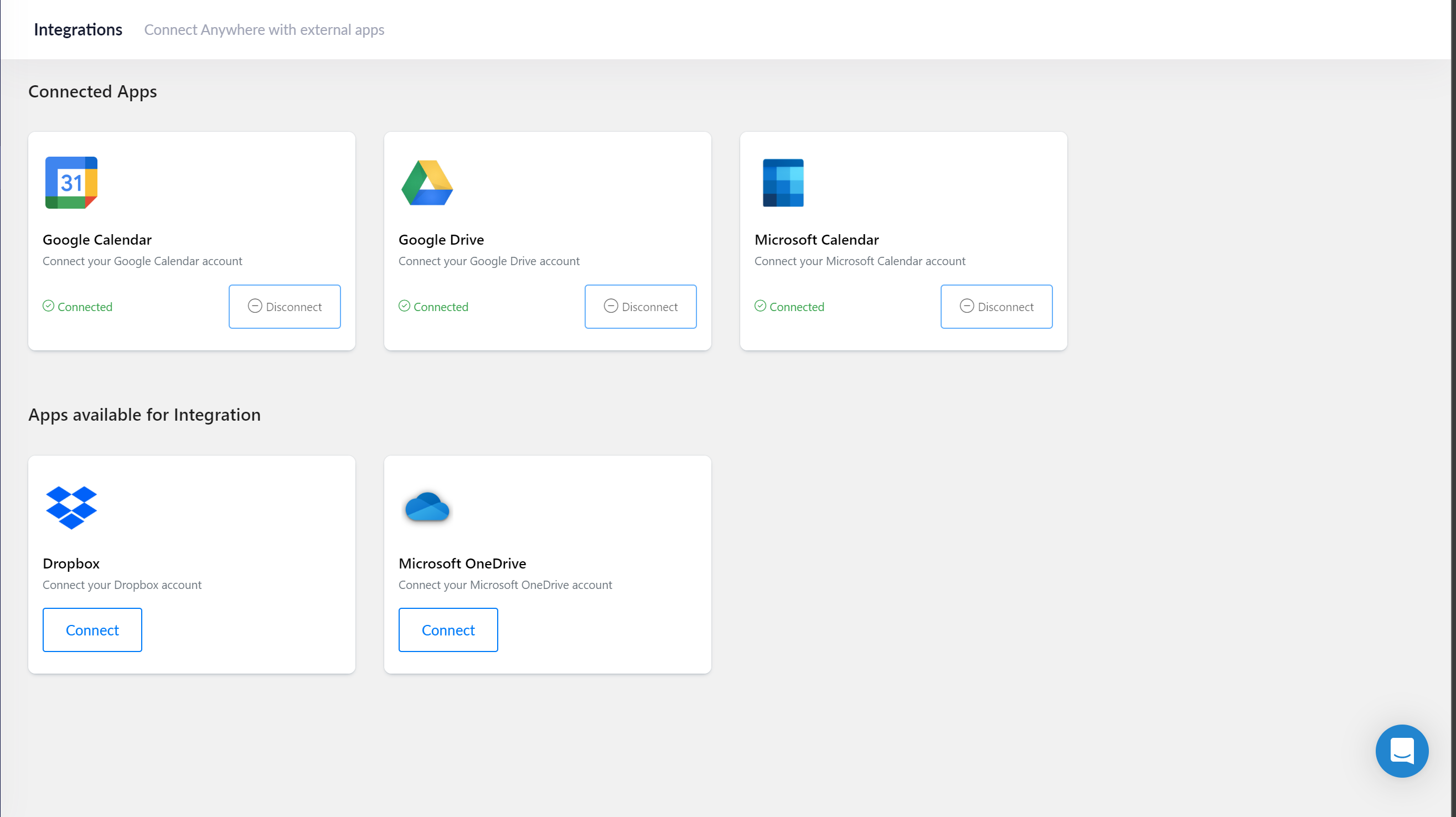
L. Client Portal
One of Anywhere's most distinctive features is its customizable client portal. Each client has a unique portal accessed via a 'magic link,' eliminating the need for remembering additional credentials.
Moreover, views in the client portal are customizable for each project, allowing for a simplified or comprehensive portal, depending on client needs and skills. This eliminates the necessity for clients to learn a new project management tool to stay updated.
Clients using the portal can:
- Access an overall project overview via the dashboard
- View published status updates & track project updates.
- Engage in group chats with your team
- View and manage their tasks and to-do's along with other project tasks (given they have access to it)
- Upload and share files with your team
The client portal is customizable in the following ways:
- The client logo can be replaced and the portal can be adorned with your brand colors
- Access can be provided under your domain name
- Project views can be hidden or shown based on client needs and skills
- Private conversations can be concealed from the client
With these features, Anywhere truly ensures a client-centric experience, ensuring seamless communication and collaboration.
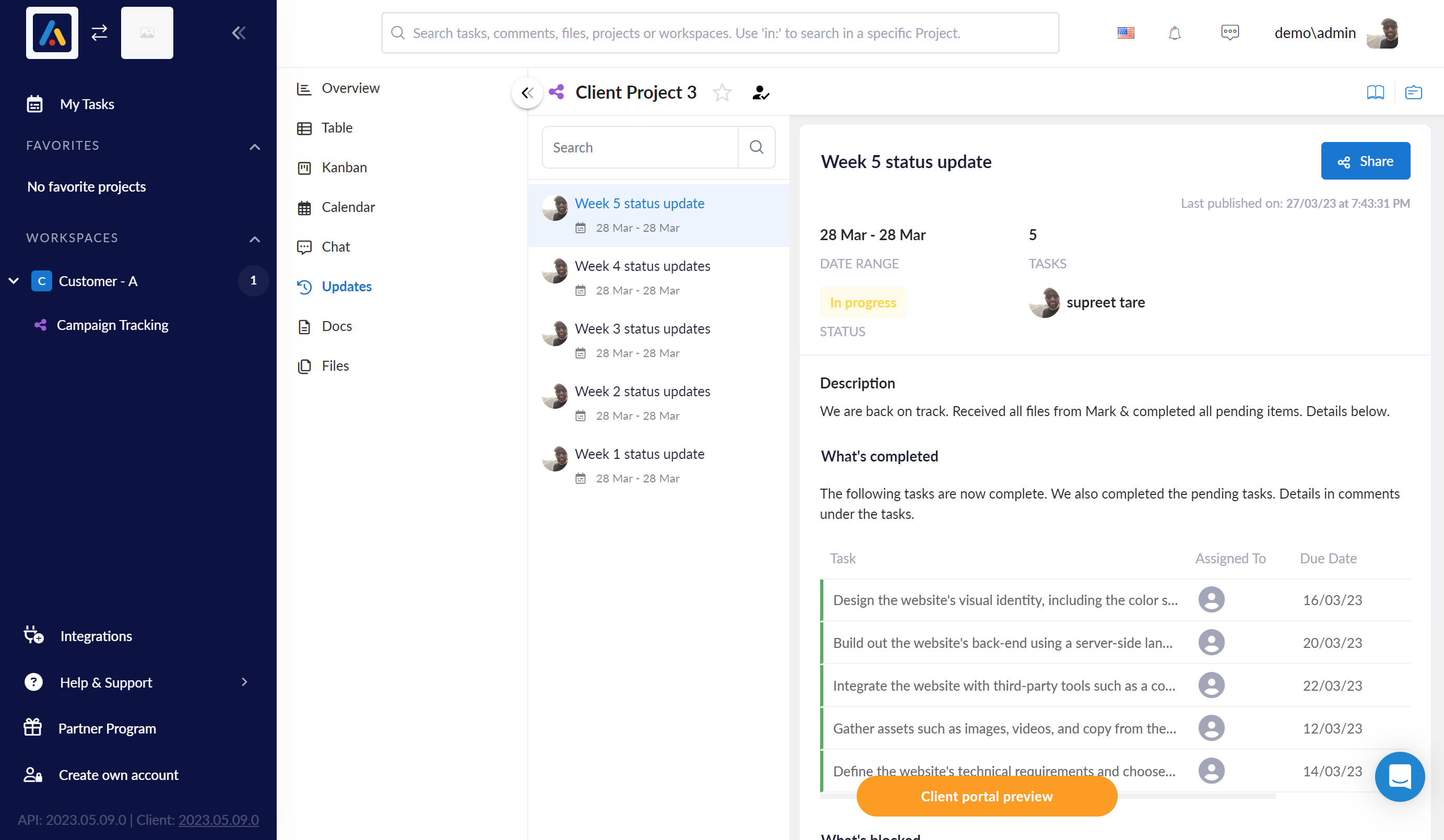
M. Automation
Anywhere provides an intuitive automation system that simplifies the management of intricate workflows and projects. Its automation operates on a straightforward "if this, then that" principle. Meaning, if a specific trigger event occurs, a predetermined action is carried out.
This system allows you to customize your custom workflows according to your needs, keeping them clean and efficient without manual effort.
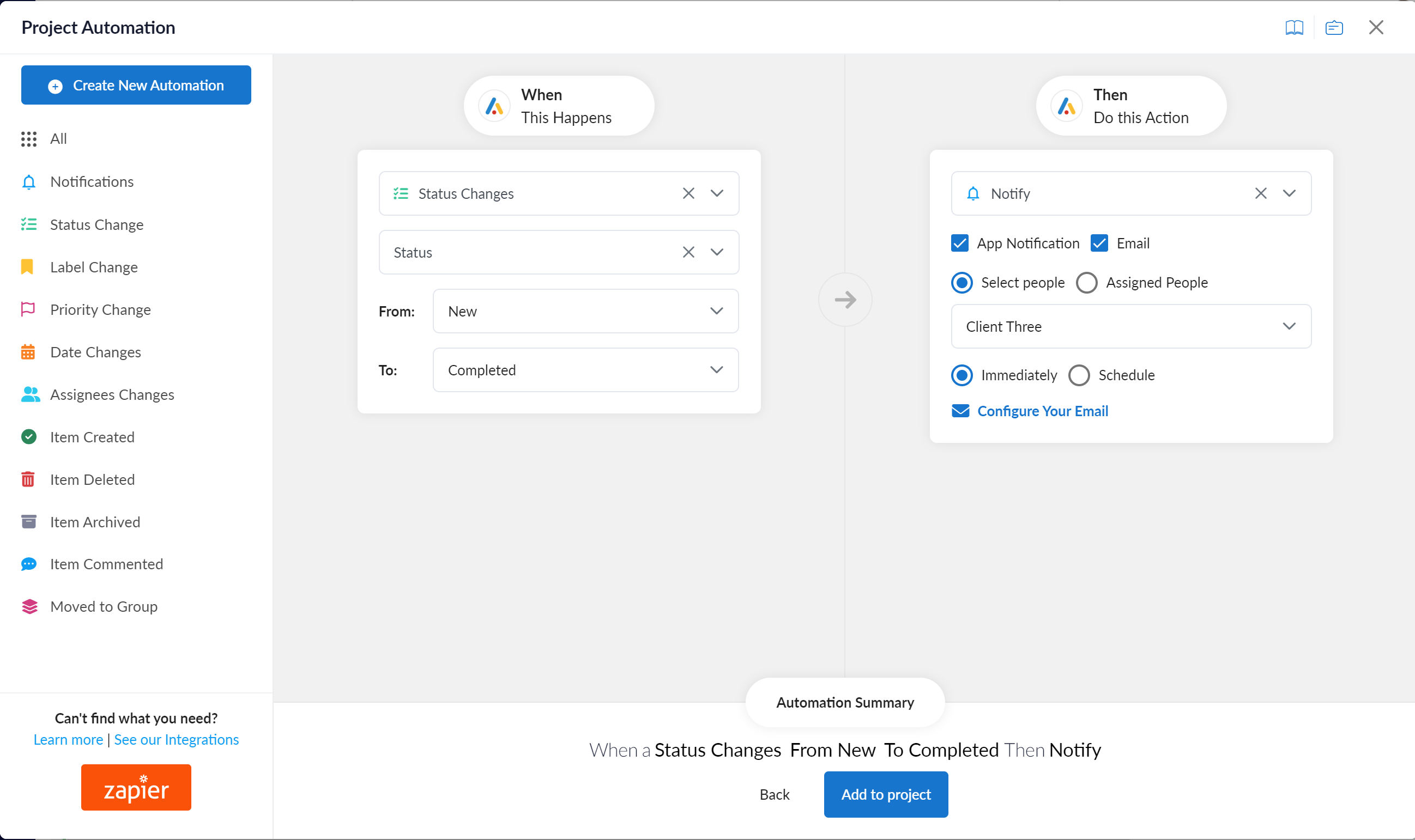
Anywhere Pros
Here are some unique benefits of choosing Anywhere as your project management tool:
- Client-Focused Design: Anywhere is specifically created for client-facing teams, ensuring streamlined communication and collaboration.
- Customizable Client Portal: It includes a fully customizable client portal, tailored to each client's needs and skills.
- Fully White Labeled: Anywhere can be fully white-labeled, allowing for consistency with your branding.
- Exceptional Customer Service: Anywhere provides outstanding customer service with a response time of less than five minutes.
- Ease of Adoption: The platform is easy to adopt and use, even for non-technical users and clients, ensuring a smooth transition and efficient operations.
- Collaborative Experience: Anywhere helps you provide a collaborative experience to your clients from the start, encouraging feedback throughout the project lifecycle. This collaborative approach makes it easier to retain clients and generate repeat business. With group chat, loom integration & private mode conversations Anywhere is a great choice for team collaboration.
- Agile and Responsive Team: A significant advantage of Anywhere is our small, agile team. This allows us to swiftly adapt to changing needs and build features that might currently be missing from our platform. We pride ourselves on quick turnaround times, typically addressing bugs within a 24-hour timeframe. This agility and commitment to user satisfaction ensure that Anywhere continues to evolve to best serve your project management needs.
Anywhere, thus, is a project management tool that not only caters to your business's operational needs but also aims to elevate the overall client experience.
Anywhere Cons
While Anywhere offers many advantages, it's essential to consider that it may not be the ideal fit for everyone, given its specific focus and certain limitations:
- Not Ideal for Internal Management Alone: If you're seeking a simple internal task management tool for your teams, Anywhere may be excessive, as it's primarily designed for client-facing tasks.
- Lacks Certain Views and Features: As of now, Anywhere does not support a Form View or Resource Allocation. However, these features are actively being developed.
- No Client Budgeting or Billing Options: Currently, Anywhere does not include built-in client budgeting or billing options.
- Limited Time Tracking: While Anywhere does track time, it does not capture screenshots or record the usage of other programs.
- Cost and Team Size: Anywhere isn't the most economical choice, particularly for single-person teams. Its features and price point make it more suited for larger, client-facing teams.
- Limited Integrations: Compared to some other project management tools, Anywhere has fewer integrations. While it connects with key platforms such as Google Docs, Google Drive, OneDrive, and Dropbox, and allows custom integrations using Zapier, the overall number of direct integrations is comparatively limited. This may restrict the seamless interoperability of Anywhere with other tools you might be using in your workflow. However, if you need any specific integration that we currently do not have, let us know & we are happy to prioritize it for you.
These points should be considered when assessing whether Anywhere is the best project management tool for your specific needs and circumstances.
Anywhere Pricing
Anywhere currently offers three pricing plans, tailored to cater to diverse team sizes and requirements, from small startups to large enterprises. Our goal is to support you in your current stage and grow with you as your business expands.
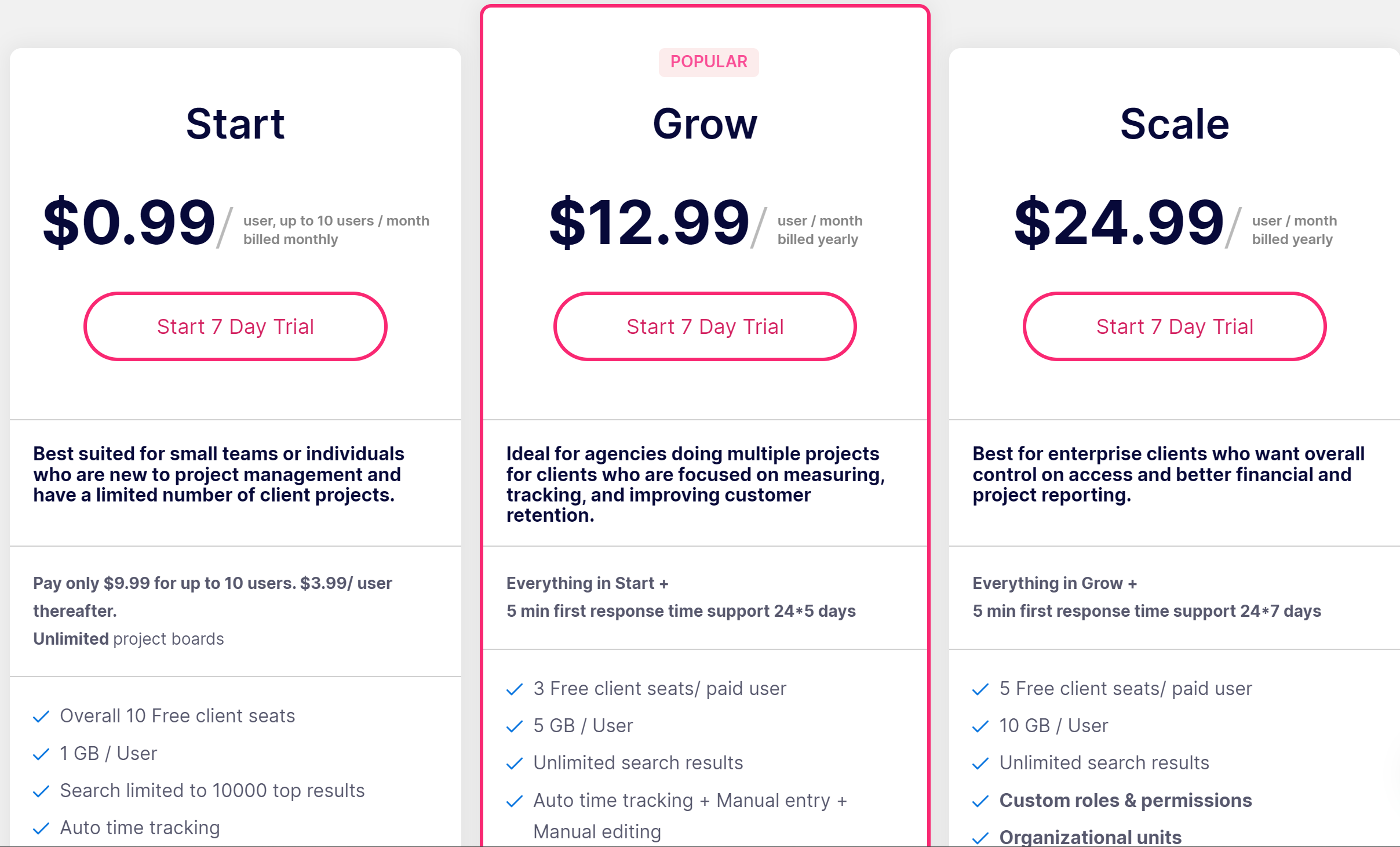
- Basic Plan: Ideal for small teams dipping their toes into project management tools for the first time. Priced at just $9.99/month for up to 10 users, the cost remains the same until you have 10 members actively using Anywhere. Beyond that, the cost per seat changes to $3.99/month/user. The Basic plan also includes 10 free client seats, making it cost-effective for smaller teams. The basic plan offers unlimited projects.
- Grow Plan: Equipped with all our pro features, the Grow Plan is suitable for growing teams serving multiple clients and managing numerous active projects simultaneously. This plan is particularly beneficial for teams with more than one project manager or account manager. Priced at $12.99/month/user, it includes three free client seats per paid user seat. Plus, full white-label capabilities are available under the Grow Plan. The Grow plan offers unlimited projects.
- Scale Plan: The Scale Plan is perfect for mid-market or enterprise customers needing granular control over their Anywhere account. It includes custom roles and permissions, and you can create and manage various organizational units with different permissions. Additionally, it encompasses everything in the Grow plan. The Scale plan starts at $24.99/user/month and offers five free client seats per paid user seat. The Scale plan offers unlimited projects.
With these options, Anywhere offers flexibility and scalability to match your evolving project management needs. Anywhere offers a free trial on all plans. Anywhere offers Unlimited Projects in all their plans.
2. Monday .com: Best for teams of all technical levels
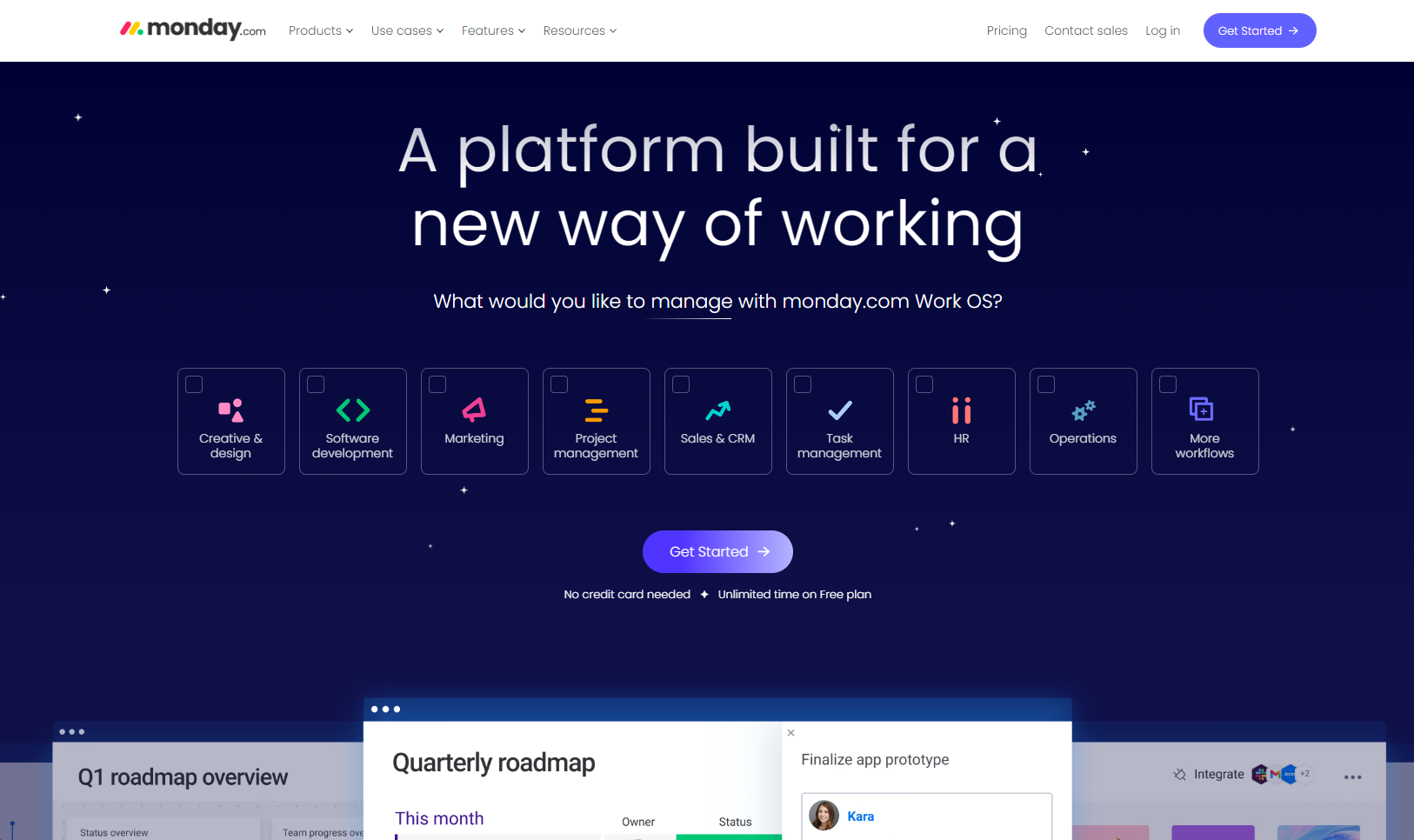
A big name out there, monday.com is a project management tool mostly suitable for large enterprise-level teams.
Features
- Customizable dashboards: With customizable dashboards, teams can see the work status and collaborate in real time.
- Seamless experience: Unlike other tools, Monday works seamlessly across multiple devices.
- Calendar integration and real-time communication: Monday lets users see tasks & timelines in a calendar format, which makes it very convenient to see what needs to be done and when.
- Multiple Views: With monday .com, you can represent project information using a variety of formats such as tables, kanban boards, and dashboard displays.
Pricing
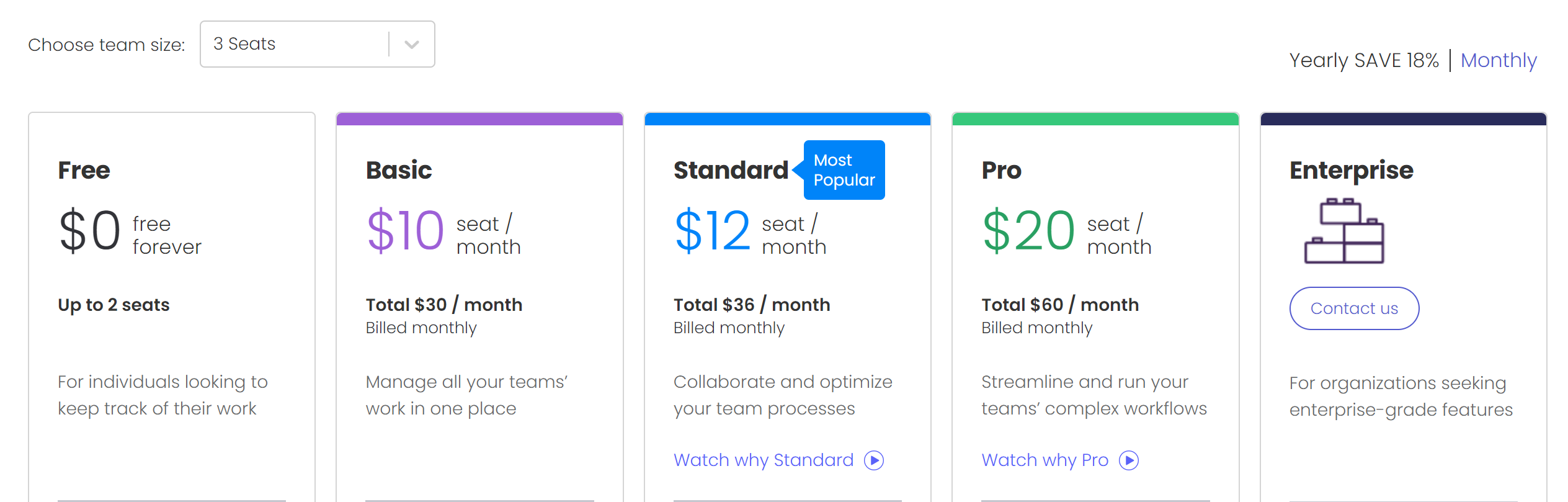
Monday offers various plans including a free plan for 2 seats with limited access. The prices start at $10/ Seat/ Month for all users including guest users. Monday requires you to buy at least 3 seats to start with. Monday offers a free trial on all paid plans. Monday allows creating of unlimited projects in all their plans.
Pros
- Clean interface, even when it's a feature-rich product
- Multiple use cases across various industries & verticals
- Plenty of configuration options are available to make it work the way you need.
Cons
According to the comments in the Monday.com subreddit, the top user pains include:
- The pricing is too high. Monday.com has a variety of pricing plans, but some users find them to be too expensive.
- The mobile app is not as good as the web app. The Monday.com mobile app is not as feature-rich as the web app. This can be a problem for users who need to access Monday.com on the go.
- Customer support is not always responsive. Some users have reported that Monday. Com's customer support is not always responsive. This can be a problem for users who are having problems with the tool.
- The tool is not as customizable as some users would like. Monday.com offers a variety of customization options, but some users would like more flexibility.
- The tool is not as easy to use as some users would like. Monday.com can be a complex tool, and some users find it difficult to use.
3. ClickUp: The all-in-one app for everyone
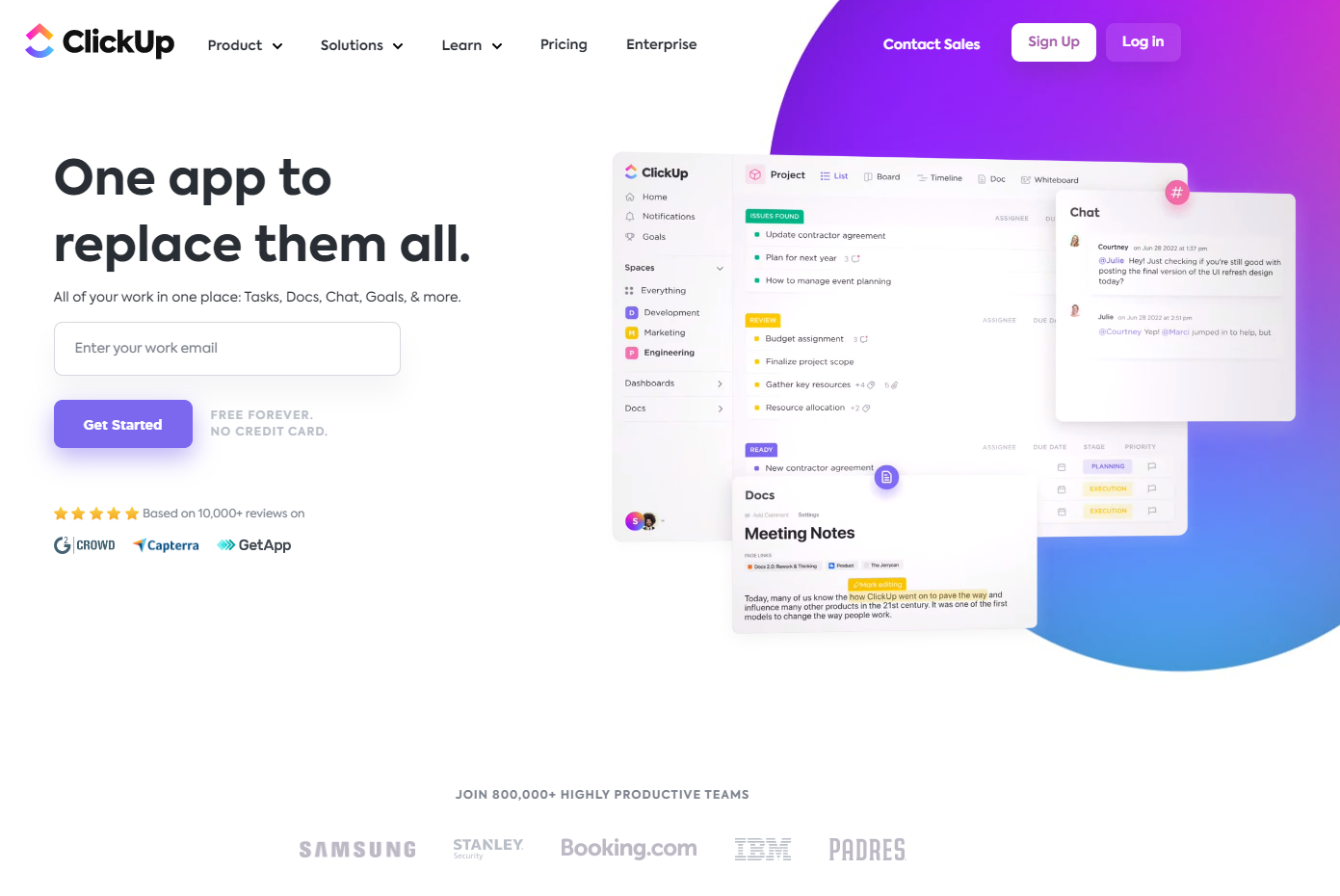
ClickUp is a versatile project management tool designed to centralize your work and increase productivity. Its robust features make it an ideal choice for remote teams, facilitating seamless planning, task scheduling, and resource management irrespective of geographic location.
Features
- Task Management: ClickUp offers a flexible task management system with features such as task assignments, checklists, reminders, and priorities to keep your team organized.
- Project Planning: With features like Gantt charts, timelines, and dependencies, ClickUp excels in project planning, ensuring each project is executed efficiently and on schedule.
- Resource Management: ClickUp aids in efficient resource allocation, helping you track time spent on tasks, manage workload, and ensure a balanced distribution of tasks among your team.
- Integrations: ClickUp offers a broad range of integrations, making it a highly adaptable tool. You can connect it with apps such as Google Drive, Slack, Dropbox, Zapier, and GitHub, among others.
- Collaboration Tools: ClickUp offers features like shared views, real-time editing, and chat, fostering collaborative work, and making it a particularly good fit for remote teams.
- Customizability: ClickUp provides a highly customizable workspace, letting you tailor views, statuses, and features to match your team's needs.
- Automation: ClickUp also includes automation features, allowing you to create custom rules that automate repetitive tasks, freeing up more time for important tasks.
Pricing
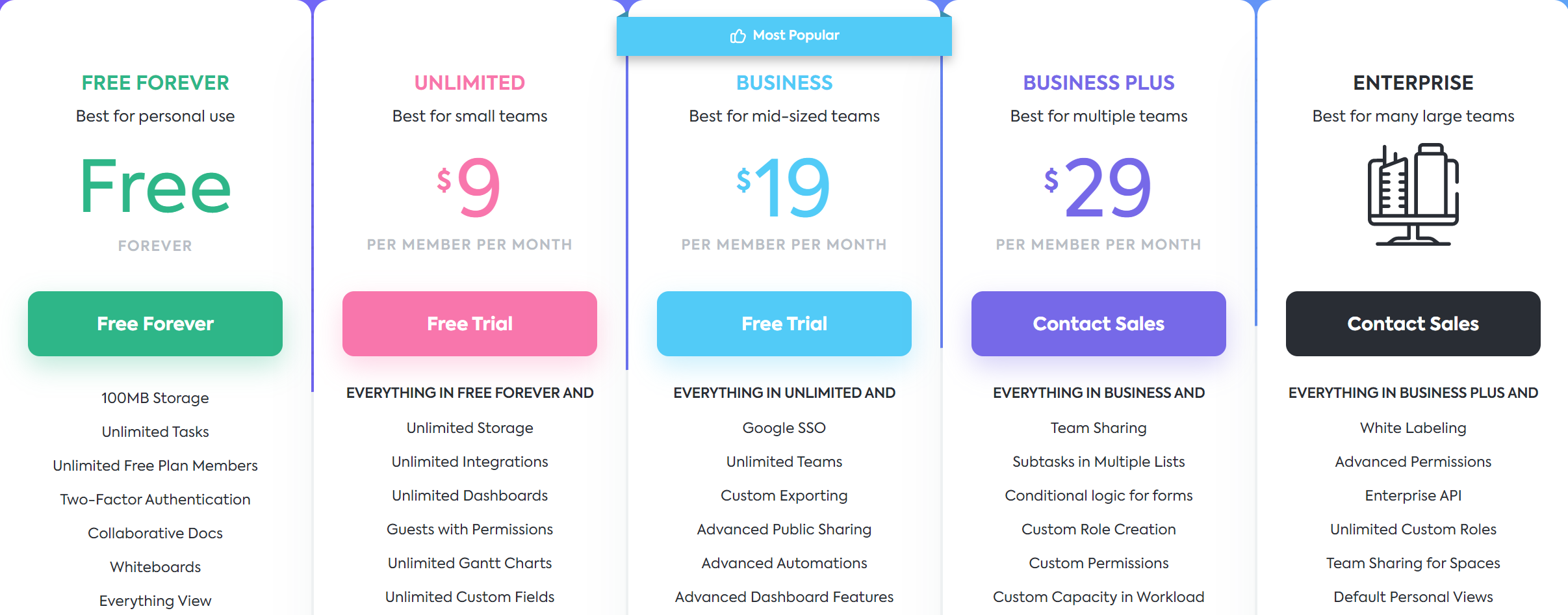
ClickUp offers multiple plans including a free plan for a limited number of users with limited access. Their most basic plan starts at $9/User/Month & comes with a few free guest access. ClickUp offers a free trial on all their plans.
Pros
- Robust Feature Set: ClickUp boasts a wide range of features designed to manage tasks, track time, set priorities, assign tasks, set goals, and much more. This comprehensive suite of features makes it a one-stop solution for project management needs.
- Customizability: ClickUp is highly customizable, allowing users to adjust views, statuses, and workflows to match their specific project requirements and personal preferences. This level of customization makes it adaptable to virtually any project or team.
- Integrations: ClickUp offers a plethora of integrations with popular productivity tools such as Slack, Google Drive, Dropbox, and many others. This means you can easily incorporate ClickUp into your existing workflow, allowing for more streamlined communication and collaboration.
Cons
According to Reddit, here are some of the biggest pain points ClickUp customers face:
- Performance issues: Some users reported that the app could sometimes be slow, especially when dealing with large amounts of data.
- Complexity: While ClickUp's wide range of features is generally seen as a strength, some users have found the tool somewhat complex and challenging to navigate, particularly when first getting started.
- Mobile App Experience: Some users mentioned that the mobile app didn't provide the same level of functionality or smooth user experience as the web version.
- Notification Management: Some users felt overwhelmed by the number of notifications they received and wanted more control over what they were notified about and how often.
- Customer Support: A few users pointed out long response times or unsatisfactory resolutions to their issues when dealing with customer support.
4. Teamwork: Another client-facing project management tool / no client portal
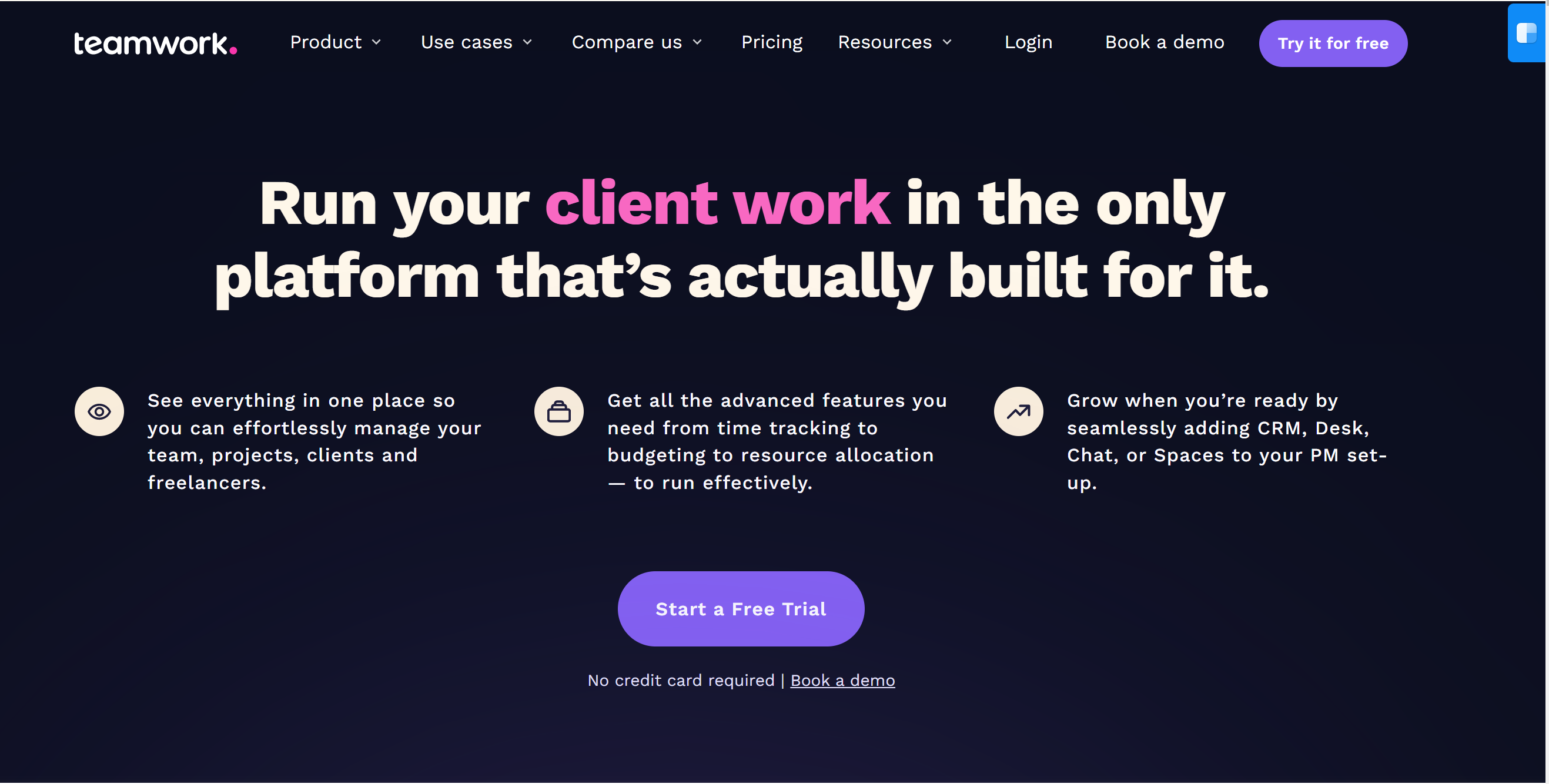
Teamwork.com is a project management software that helps teams to collaborate and work together more efficiently. It is a cloud-based tool that can be accessed from anywhere, and it offers a variety of features to help teams manage their projects. Teamwork is a great Anywhere alternative for client-facing teams.
Features
Here are some of the top features of Teamwork.com:
- Task management: Teamwork.com makes it easy to create and track tasks. You can assign tasks to team members, set due dates, and add comments.
- Project management: Teamwork.com provides a central place to view all of your projects. You can create project plans, track progress, and collaborate with team members.
- Communication: Teamwork.com includes a variety of communication tools, such as chat, email, and video conferencing. This makes it easy to stay in touch with team members and collaborate on projects.
- Time tracking: Teamwork.com can track how much time you spend on tasks. This can help you to bill clients accurately and to identify areas where you can improve your efficiency.
- Reporting: Teamwork can generate reports on your projects. This data can be used to track progress, identify risks, and make decisions about your projects.
Pricing
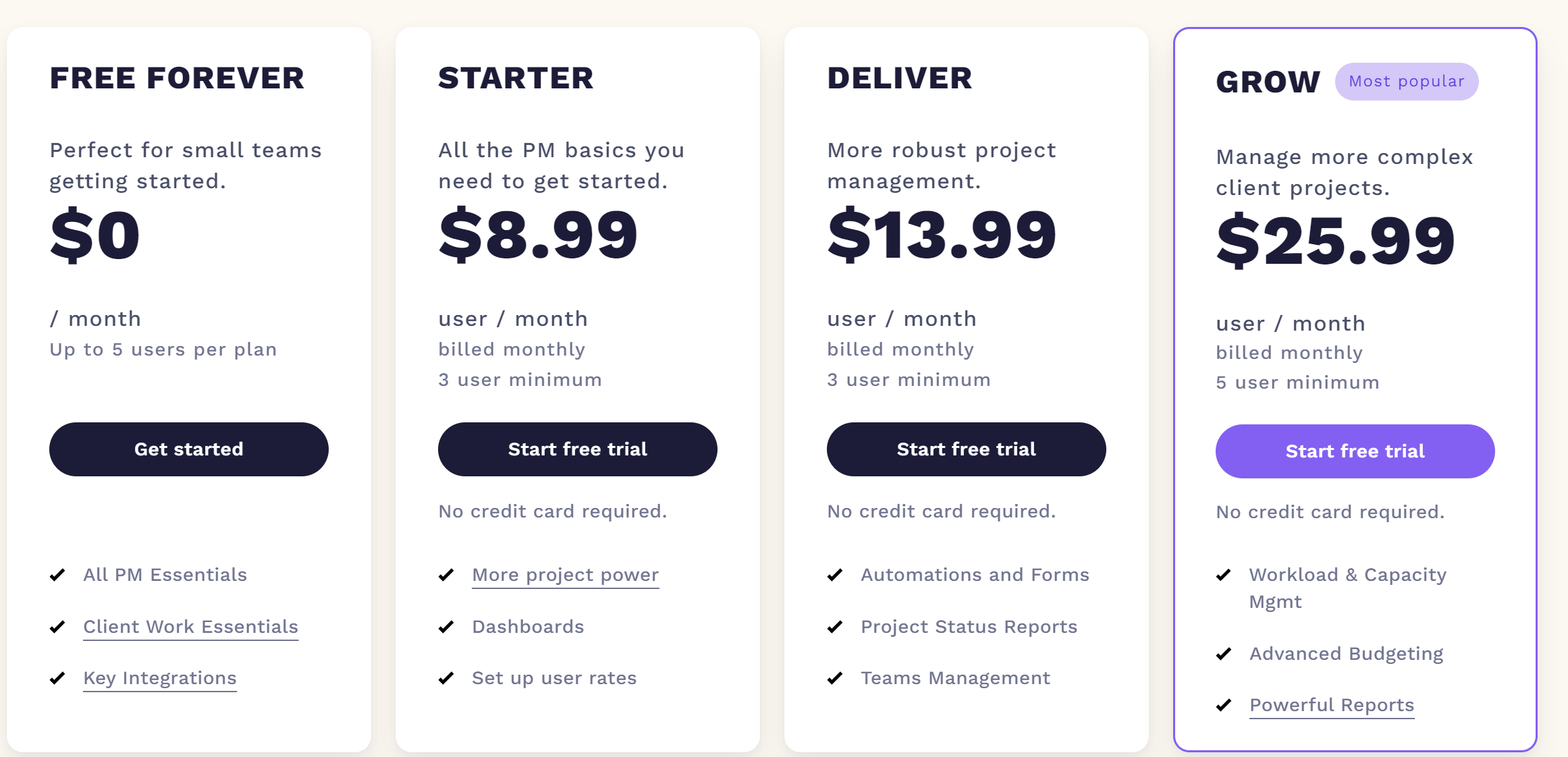
Teamwork offers various plans including a free plan for up to 5 users. Their most basic plan starts at $8.99 / user/ month & they offer a free trial across all their plans.
Pros
- Easy to use: It is a user-friendly tool that is easy to learn and use.
- Versatile: It's a versatile tool that can be used for a variety of projects, from small to large.
- Collaborative: It is a collaborative tool that makes it easy for team members to work together on projects.
- Feature-rich: Feature-rich tool that offers a variety of features to help teams manage their projects.
- Affordable: Teamwork is an affordable tool that offers a variety of pricing plans to fit different budgets.
Cons
- Can be complex: Teamwork.com can be complex for some users, especially those who are new to project management tools.
- Lack of integrations: Teamwork.com lacks some integrations with other popular software applications.
- Customer support: Some users have reported that Teamwork. Com's customer support can be slow to respond.
- Bugs: Some users have reported that Teamwork.com has some bugs that can cause problems.
- Updates: Teamwork.com is constantly being updated, which can sometimes cause problems with existing projects.
- Learning curve: Teamwork.com has a steep learning curve, which can make it difficult for new users to get started.
5. Wrike: Good for portfolio management
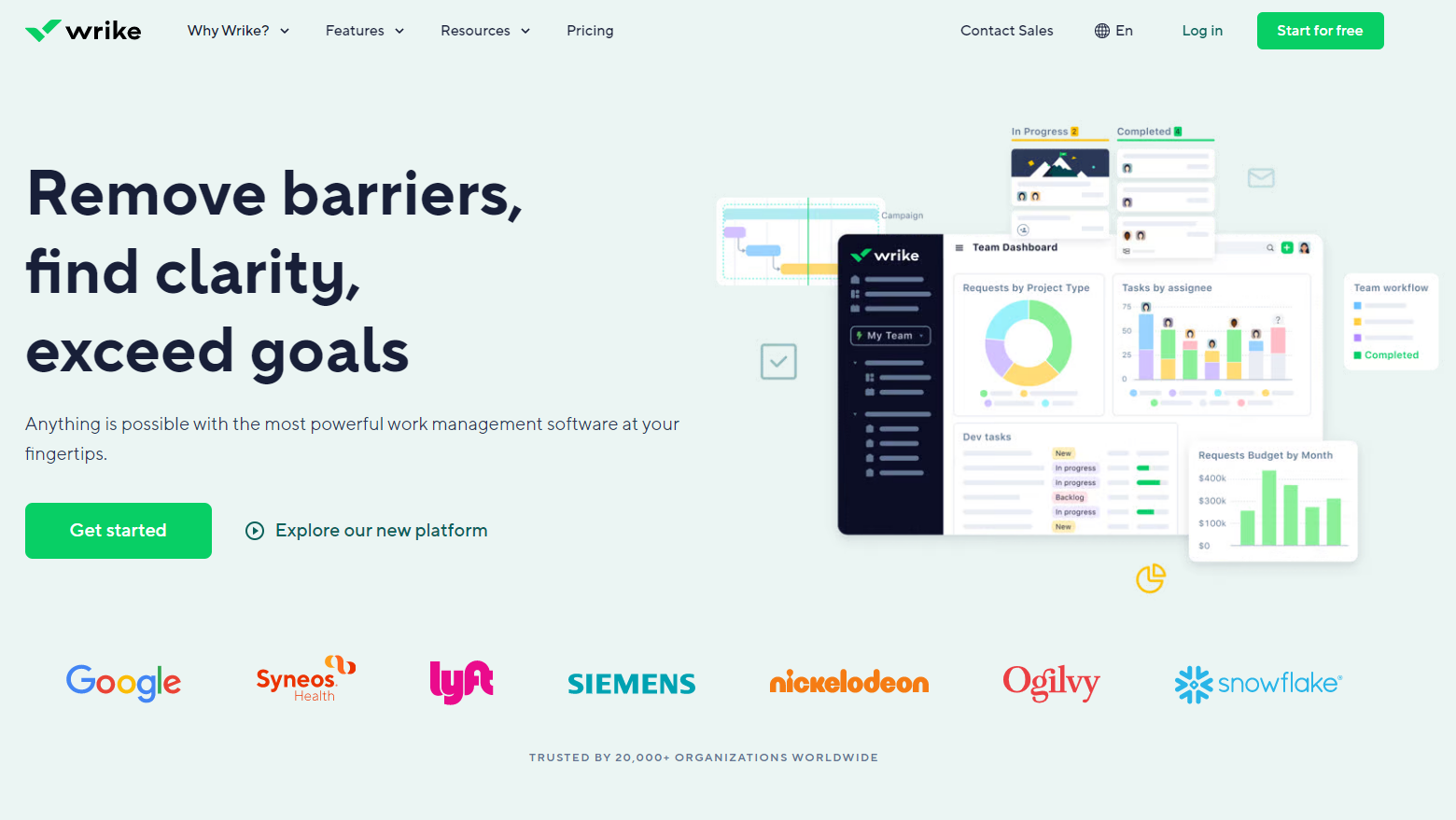
Features
Wrike is a cloud-based project management tool that helps teams to collaborate and work together more efficiently. It offers a variety of features to help teams manage their projects.
Wrike provides many subscriptions options catering to all team sizes, beginning with a complimentary plan that is ideal for task management within smaller teams. Additionally, Wrike offers a variety of features that range from simple task lists and status updates to more advanced functions such as approvals, proofing, resource management, and budgeting.
- Task management: Wrike makes it easy to create and track tasks. You can assign tasks to team members, set due dates, and add comments.
- Project management: Wrike provides a central place to view all of your projects. You can create project plans, track progress, and collaborate with team members.
- Communication: Wrike includes a variety of communication tools, such as chat, email, and video conferencing. This makes it easy to stay in touch with team members and collaborate on projects.
- Time tracking: Wrike can track how much time you spend on tasks. This can help you to bill clients accurately and to identify areas where you can improve your efficiency.
- Reporting: Wrike can generate reports on your projects. This data can be used to track progress, identify risks, and make decisions about your projects.
Pricing
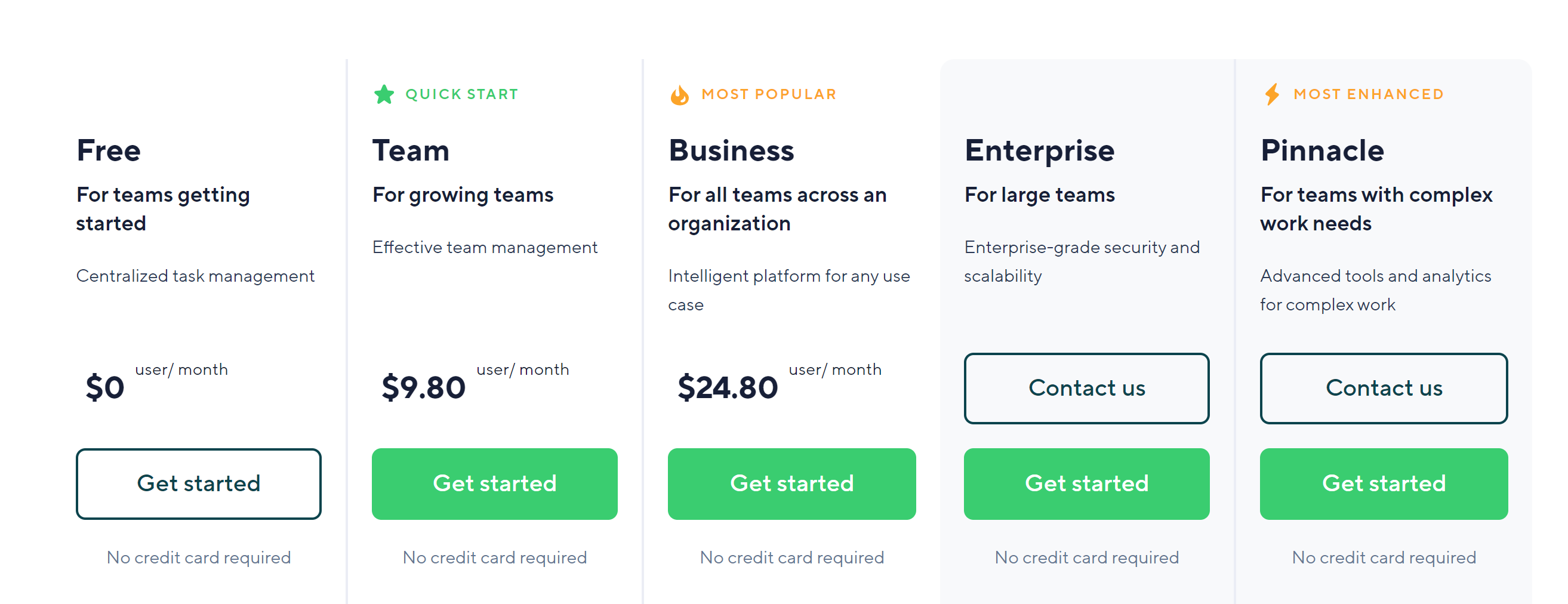
Wrike offers multiple plans starting with a free plan with limited users. Their most basic paid plan starts at $9.80/ User / Month.
Pros
- Feature-Rich: Wrike provides a comprehensive suite of features for project management, including time tracking, Gantt charts, real-time updates, and more.
- Collaboration Tools: Wrike offers an array of collaboration features such as file sharing, real-time document editing, and the ability to tag team members in tasks and comments.
- Integrations: Wrike integrates with a wide variety of third-party applications including Google Drive, Slack, Salesforce, and more, which can streamline workflows and enhance productivity.
- Customization: Wrike offers a high degree of customization in terms of project views, workflows, and dashboards, allowing it to be tailored to specific project needs or work styles.
Cons
- Learning Curve: Wrike's robust feature set can make it a bit complex to use, especially for beginners. Users may need time to familiarize themselves with the platform.
- Pricing: Some users have expressed that Wrike can be expensive, especially for small teams or businesses. While it does offer a free basic plan, the more advanced features are available in higher-tiered plans which may be cost-prohibitive for some.
- Mobile App: While Wrike offers a mobile app, some users have indicated that it lacks the full functionality of the web-based version.
- User Interface: Some users have reported that Wrike's interface can be clunky or unintuitive at times, potentially slowing down workflow.
- Customer support: Some users have reported that Wrike's customer support can be slow to respond.
6. Asana: Ideal for Scalability and Integration
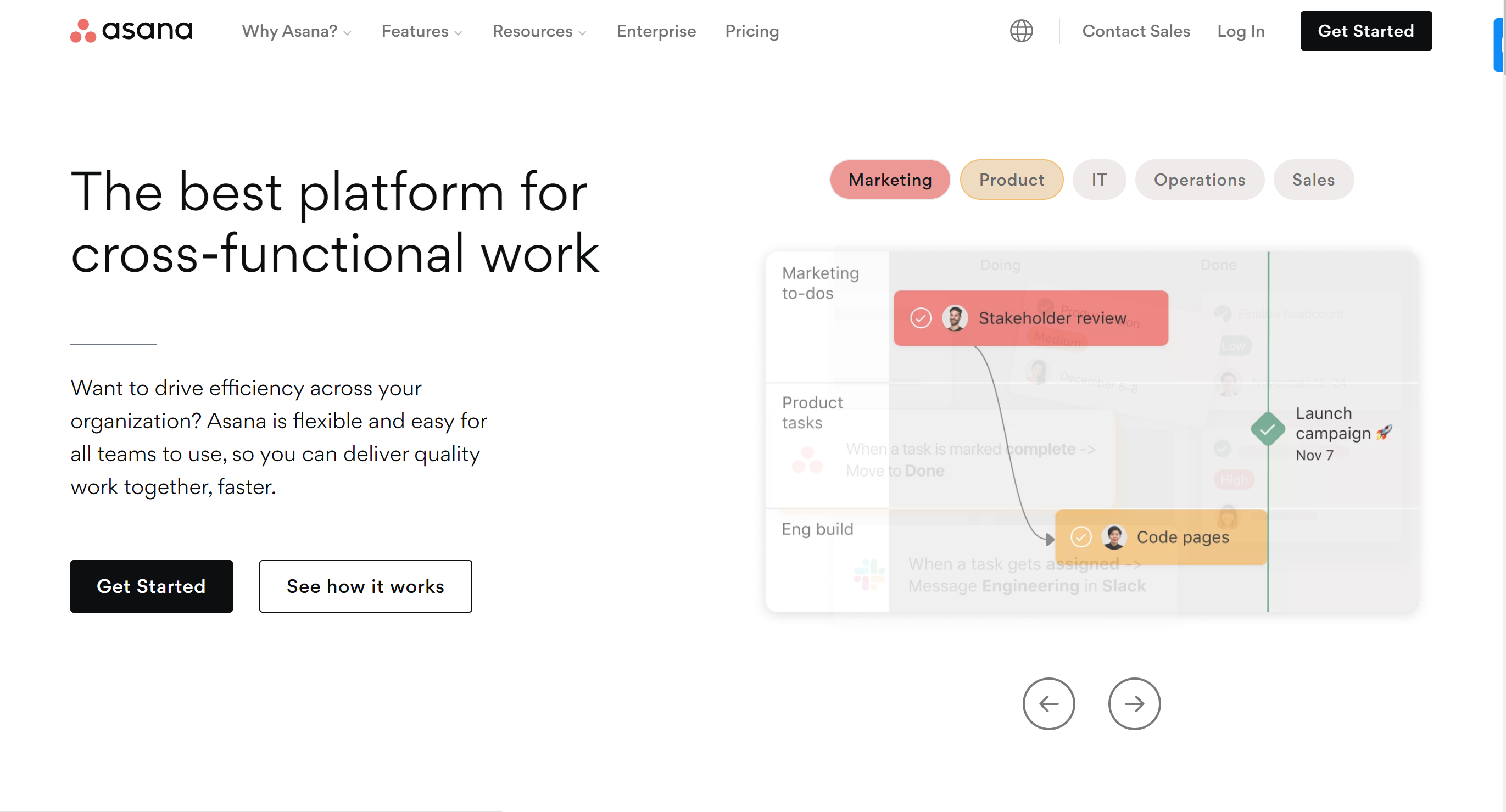
Asana is a leading project management platform designed to help teams organize, track, and manage their work with the utmost efficiency. Offering a versatile environment, it empowers teams to navigate projects from inception to completion in a streamlined, collaborative manner. Its user-friendly interface, combined with a powerful set of features, makes it an ideal tool for managing complex projects or simple task lists alike.
Features
- Task management: Asana makes it easy to create and track tasks. You can assign tasks to team members, set due dates, and add comments.
- Project management: Asana provides a central place to view all of your projects. You can create project plans, track progress, and collaborate with team members.
- Communication: Asana includes a variety of communication tools, such as chat, email, and video conferencing. This makes it easy to stay in touch with team members and collaborate on projects.
- Time tracking: Asana can track how much time you spend on tasks. This can help you to bill clients accurately and to identify areas where you can improve your efficiency.
- Reporting: Asana can generate reports on your projects. This data can be used to track progress, identify risks, and make decisions about your projects.
Pricing
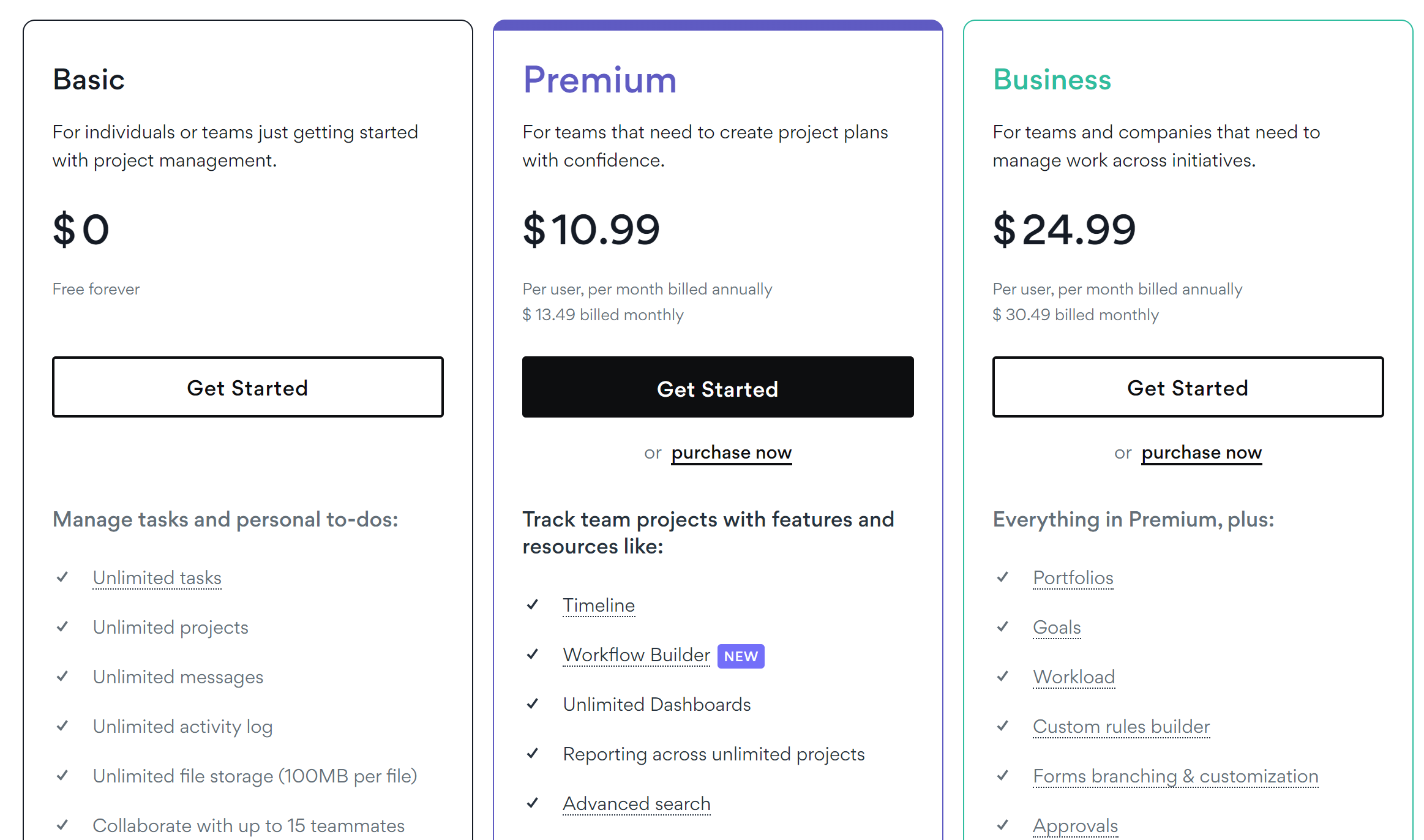
Asana offers 3 plans which are easy to understand. Their free plan is quite generous as it allows up to 15 people for free. However, the free plan is also limited in features & doesn't have access to many advanced features available in the rest of the plans. Their most basic paid plan costs $13.49/User/Month if paid monthly.
Pros
- Asana is free for teams of up to 15 people. This makes it a great option for small businesses or teams that are just starting out.
- Asana offers a variety of integrations with other popular software applications, such as Google Drive, Salesforce, and Slack. This makes it easy to connect Asana with the other tools you use on a daily basis.
- Asana has a mobile app that allows you to access your projects from anywhere. This is a great option for teams that need to be able to work remotely or on the go.
Cons
Based on the comments in the Asana subreddit, here are some of the top pain points that Asana users face:
- Lack of customization: Some users feel that Asana is too rigid and does not offer enough customization options. They would like to be able to change the look and feel of Asana, as well as the way that tasks and projects are organized.
- Poor search functionality: Users often have trouble finding the information they need in Asana. The search function is not very powerful, and it can be difficult to find specific tasks or projects.
- Bugs: Asana is not without its bugs. Users have reported problems with tasks not being assigned correctly, projects not being updated, and data being lost.
- Customer support: Some users have had trouble getting help from Asana's customer support team. They have reported long wait times and unhelpful responses.
- Price: Asana can be expensive, especially for larger teams. Some users feel that the price is not justified by the features that are offered.
7. Airtable: Ideal for Detailed Management Controls
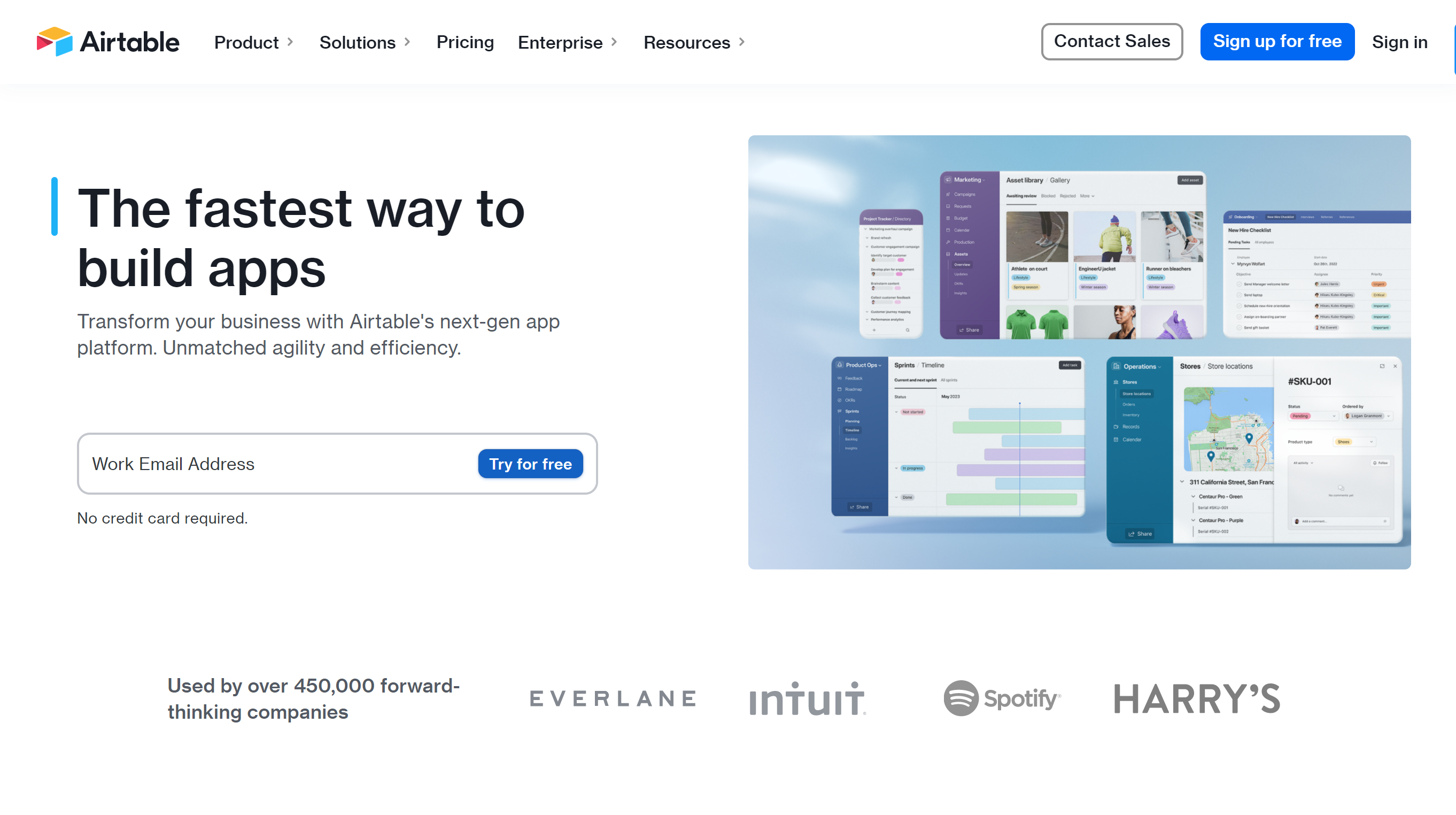
Airtable is a cloud-based platform that allows users to create and manage databases. It is a versatile tool that can be used for a variety of purposes, including project management, CRM, inventory management, and more.
Airtable is based on a spreadsheet-like interface, but it offers a lot more functionality than a traditional spreadsheet. For example, Airtable allows users to create custom fields, add formulas, and automate tasks.
Features
- Project management: Airtable can be used to track projects, tasks, and deadlines. It can also be used to collaborate with team members and share information.
- CRM: Airtable can be used to track customers, leads, and opportunities. It can also be used to automate tasks, such as sending follow-up emails.
- Inventory management: Airtable can be used to track inventory levels, orders, and shipments. It can also be used to generate reports, such as sales reports and profit margins.
- Marketing: Airtable can be used to track marketing campaigns, leads, and sales. It can also be used to create and manage landing pages and email campaigns.
- Personal productivity: Airtable can be used to track personal goals, tasks, and expenses. It can also be used to create to-do lists and manage projects.
Pricing
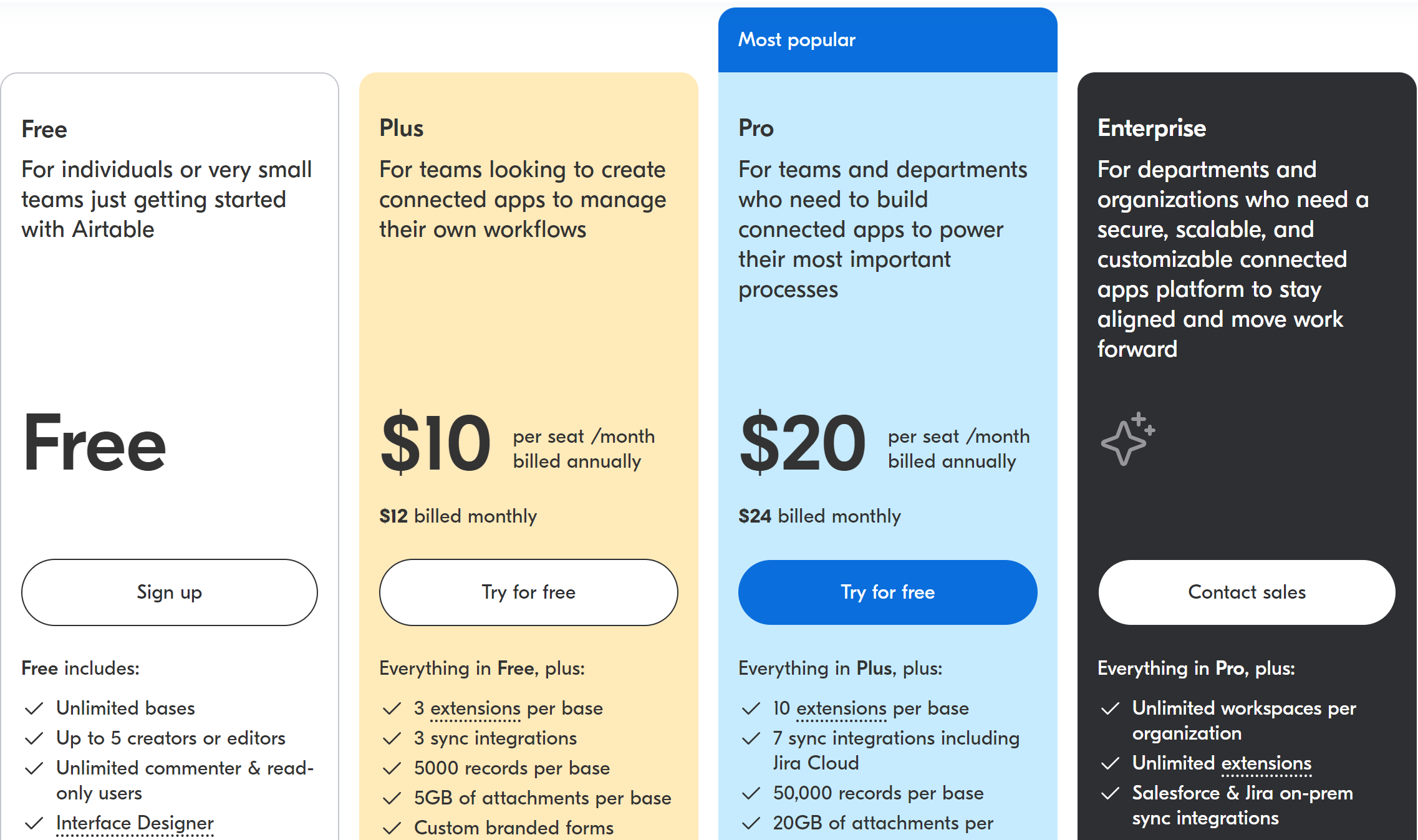
Airtable offers a free plan of up to 5 users. Their most basic plan costs $12/User/Month.
Pros
Here are some of the top pros and cons of Airtable according to the Airtable subreddit:
- Flexibility: Airtable is a very flexible tool that can be used for a variety of purposes. It can be used for project management, CRM, inventory management, and more.
- Powerful automation: Airtable has a powerful automation engine that can be used to automate tasks and workflows. This can save you a lot of time and effort.
- Collaboration: Airtable is a great tool for collaboration. You can easily share your bases with others and collaborate on projects.
- Customization: Airtable is highly customizable. You can change the look and feel of your bases, as well as the way that data is stored and displayed.
- Affordability: Airtable is a very affordable tool, especially for small businesses. There is a free plan that is perfect for personal use, and there are paid plans that are affordable for businesses of all sizes.
Cons
- Learning curve: Airtable can have a steep learning curve, especially for new users.
- Lack of integrations: Airtable does not integrate with all software applications.
- Customer support: Some users have had trouble getting help from Airtable's customer support team.
- Bugs: Airtable is not without its bugs. Users have reported problems with data not being saved correctly, formulas not working, and bases crashing.
- Updates: Airtable is constantly being updated with new features. However, these updates can sometimes introduce new bugs.
8. Jira: Ideal for development/ tech teams

Jira, developed by Atlassian, is most suitable for software development teams. Originally, it was designed as a bug and issue tracker but has evolved to become a powerful work management tool for all sorts of use cases.
Jira is especially favored in the Agile development world and includes features for managing agile projects through Scrum, Kanban, or a hybrid approach.
Features
- Flexibility: Jira is a very flexible tool that can be used for a variety of purposes. It can be used for project management, issue tracking, and more.
- Powerful automation: Jira has a powerful automation engine that can be used to automate tasks and workflows. This can save you a lot of time and effort.
- Collaboration: Jira is a great tool for collaboration. You can easily share your projects with others and collaborate on tasks.
- Customization: Jira is highly customizable. You can change the look and feel of your projects, as well as the way that data is stored and displayed.
- Affordability: Jira is a very affordable tool, especially for small businesses. There is a free plan that is perfect for personal use, and there are paid plans that are affordable for businesses of all sizes.
Pricing
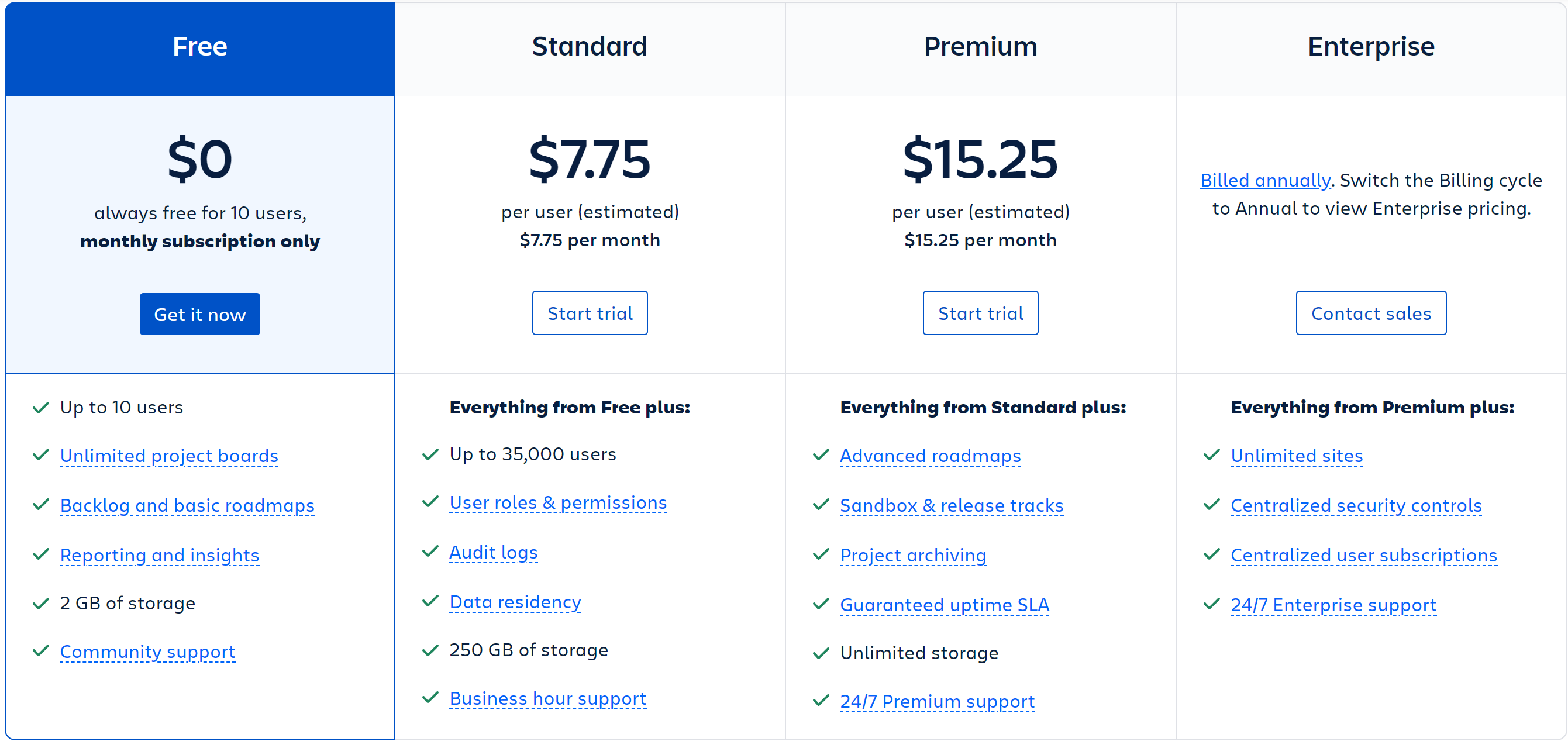
Jira offers a free plan for up to 10 users. Their most basic paid plan starts at $7.75 per user/ month. With this pricing, Jira is an ideal tool for agile teams.
Pros
According to its users in the Jira subreddit:
- Wide range of features: Jira offers a wide range of features that can be used to manage projects, tasks, and issues.
- Flexible and customizable: Jira is a flexible and customizable tool that can be adapted to the needs of any team or organization.
- Scalable: Jira is a scalable tool that can be used by teams of all sizes.
- Secure: Jira uses industry-standard security measures to protect your data.
- Easy to use: Jira is easy to use, even for users with no prior experience with project management tools.
Cons
According to its users in the Jira subreddit:
- Complexity: Jira's strength in customization can also be a weakness for some users. The plethora of features, settings, and possibilities can be overwhelming, especially for new or non-technical users.
- Steep Learning Curve: It can take some time to fully understand and effectively use all of Jira's capabilities, which may slow down adoption and efficiency in the initial stages.
- Performance: Some users report that Jira can become slow, especially when dealing with large amounts of data or complex queries.
- UI/UX: While Jira has made significant improvements over the years, some users still find the user interface not as intuitive or user-friendly as they would like.
- Cost: For small teams or startups, Jira may seem expensive, especially when additional costs for certain plugins or integrations are factored in.
- Limited Integration with External Tools: Although Jira integrates well with other Atlassian products and has a marketplace full of plugins, it sometimes lacks seamless integration with some external tools, which can affect workflow efficiency.
9. Nifty - Ideal for fixed cost all-in-ones
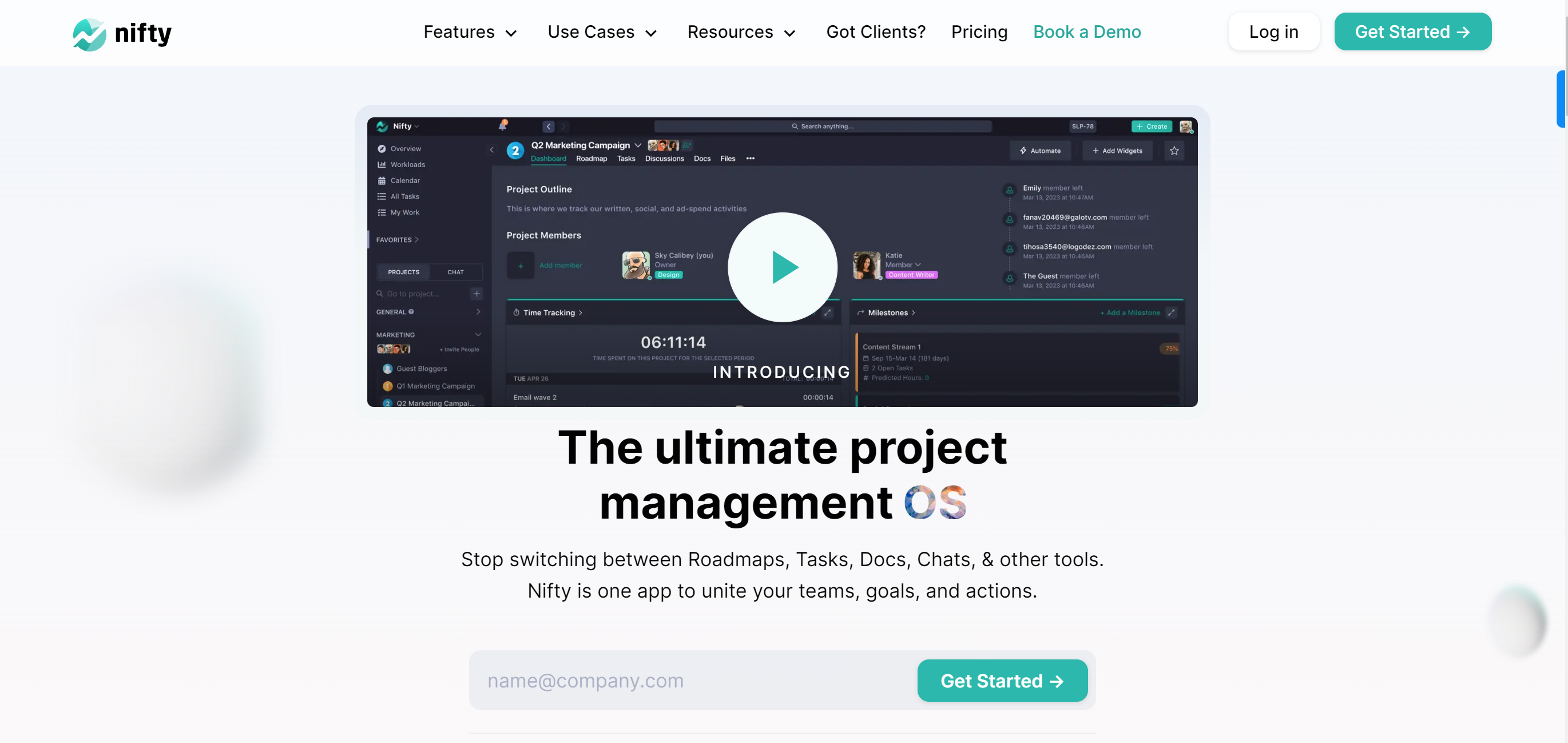
Nifty Project Management, or simply Nifty, is an intuitive project management tool that aims to streamline workflow and improve collaboration among team members. It's designed to assist in managing projects from inception to completion, all within a singular interface.
Features
- Task Management: Nifty allows for the assignment and tracking of tasks across team members, with the ability to add due dates and descriptions.
- Milestone Tracking: Projects can be broken down into manageable milestones, helping to set goals and track progress.
- Collaboration Tools: Nifty provides in-built discussion and messaging features, promoting real-time collaboration.
- Document Sharing: Files and documents can be uploaded and shared amongst the team, providing a centralized place for all project-related documents.
Pricing

Nifty offers some of the most inexpensive plans out there. Starting with a free plan for unlimited users, limited to 2 projects. Most of their plans are fixed costs for a fixed set of projects & users.
Pros
- Easy to use: Nifty is easy to use, even for users with no prior experience with project management tools.
- Affordable: Nifty is an affordable tool, especially for small businesses.
- Versatile: Nifty can be used for a variety of projects, from small to large.
- Customizable: Nifty can be customized to meet the needs of any team or organization.
Cons
- Limited Customization: Some users report that Nifty lacks the depth of customization available in other project management tools.
- Learning Curve: While intuitive, new users may require some time to get used to Nifty’s unique project management approach.
- Limited Advanced Features: Compared to some other project management tools, Nifty may lack certain advanced features, like complex Gantt charts.
10. Trello - Ideal for scrum teams
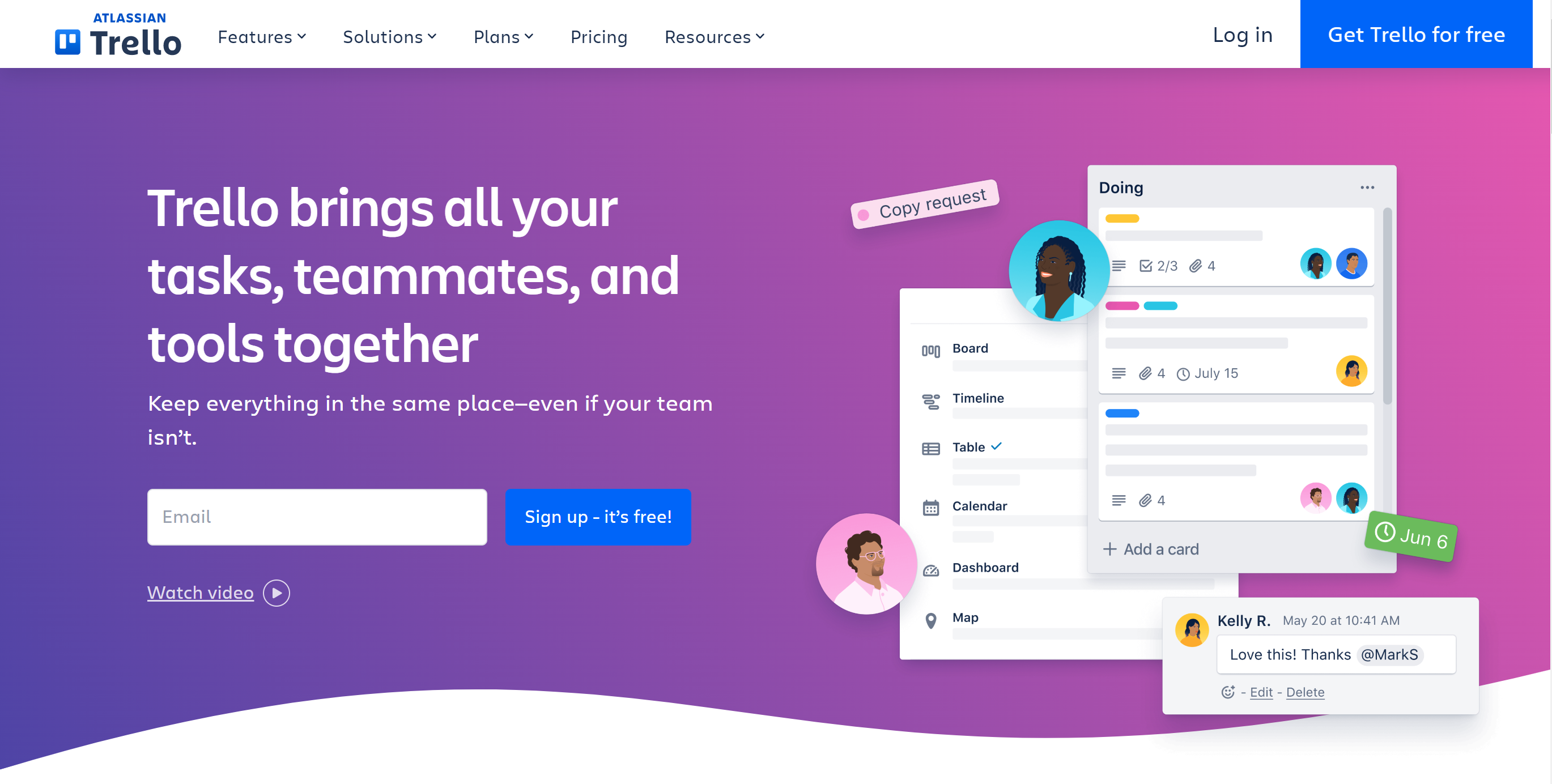
Trello, based on the Kanban methodology, is a popular project management tool recognized for its simplicity and visual nature.
Trello is a good choice for small businesses and teams that need a simple and affordable project management tool. It is easy to use and can be customized to meet the needs of any team or organization. However, it does not offer as many features as some other project management tools and lacks integration with some software applications
Features
- Kanban boards: Trello uses Kanban boards to organize work. Kanban boards are a visual way to track the progress of work and identify bottlenecks.
- Cards: Trello cards represent work items. Cards can be used to track tasks, ideas, or anything else that needs to be done.
- Lists: Trello lists are used to organize cards. Lists can be used to track different stages of a project, such as "to-do," "doing," and "done."
- Comments: Trello comments allow team members to collaborate on cards. Comments can be used to ask questions, share ideas, and provide feedback.
- Due dates: Trello due dates allow team members to track the progress of work and identify deadlines.
- Notifications: Trello notifications allow team members to stay up-to-date on the progress of work. Notifications can be sent by email, chat, or push notification.
Pricing
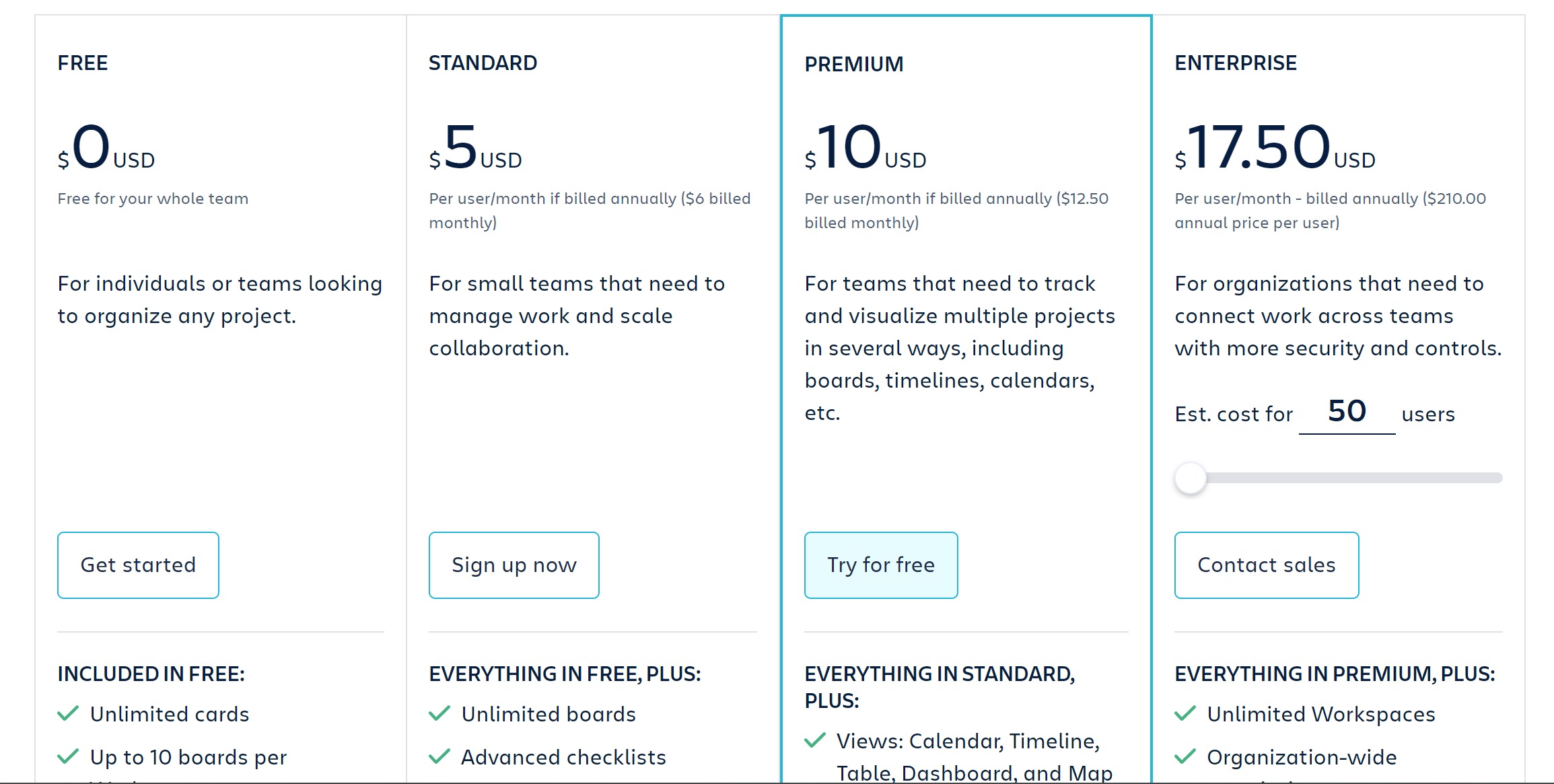
Trello offers a free plan with limited features & their most basic plan starts at $6/ user/month
Pros
- User-Friendly Interface: Trello is lauded for its intuitive and easy-to-use interface. New users can usually get up and running quickly with minimal training.
- Versatility: Trello can be used for a wide range of applications, from managing personal tasks to coordinating large team projects.
- Visual Clarity: Trello's card and board system provides a clear, visual layout of project tasks and their progress.
- Integration: Trello offers strong integration capabilities with various tools like Slack, Google Drive, and more, enhancing its utility.
- Flexibility: Boards, lists, and cards can be customized to fit different workflow needs.
Cons
- Limited Features in Free Version: While Trello offers a free version, many of its more powerful features require a paid plan.
- Scalability: When handling complex projects with numerous tasks, boards can become overwhelming and difficult to manage.
- Lacks Advanced Project Management Features: Trello may lack some features desired by larger teams or complex projects, such as Gantt charts or comprehensive reporting tools.
- No Offline Mode: As of my knowledge cutoff in September 2021, Trello requires an internet connection to function, which can be a disadvantage in places with poor connectivity.
11. MeisterTask - A simple To-Do app for teams
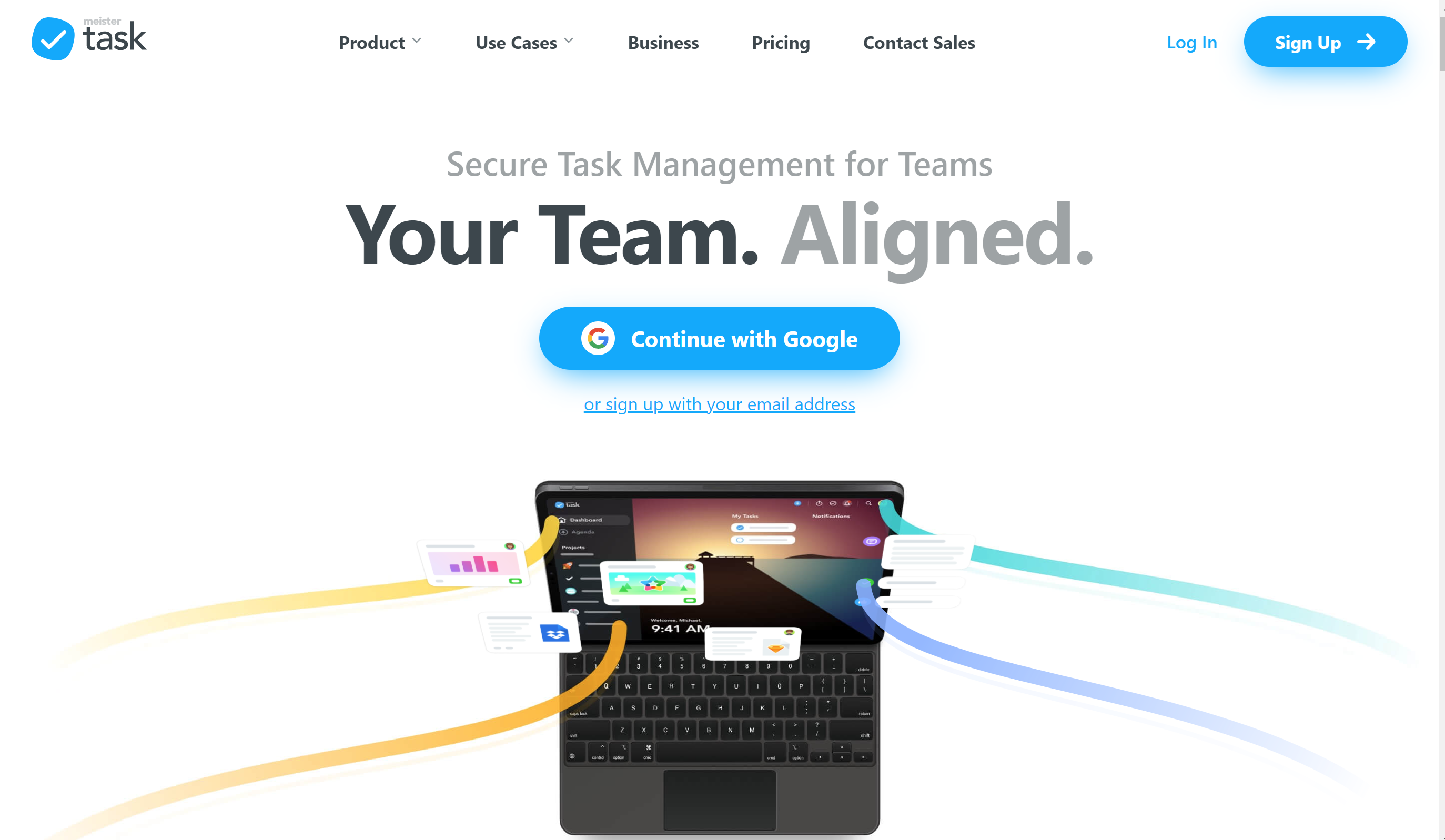
MeisterTask is a web-based, intuitive project management tool that uses the Kanban methodology for task management. It supports flexible project boards, and automated workflows, and integrates with popular apps, making it a versatile choice for teams of all sizes.
Features
- Task Management: Create, assign, and manage tasks efficiently.
- Kanban Boards: Use customizable boards to visualize workflow and project progress.
- Collaboration Tools: Comment, tag, and share files directly on task cards for better communication.
- Automation: Automate routine tasks, making the project management process more efficient.
- Integrations: Synchronize with popular tools like Slack, Google Drive, GitHub, and more.
Pricing
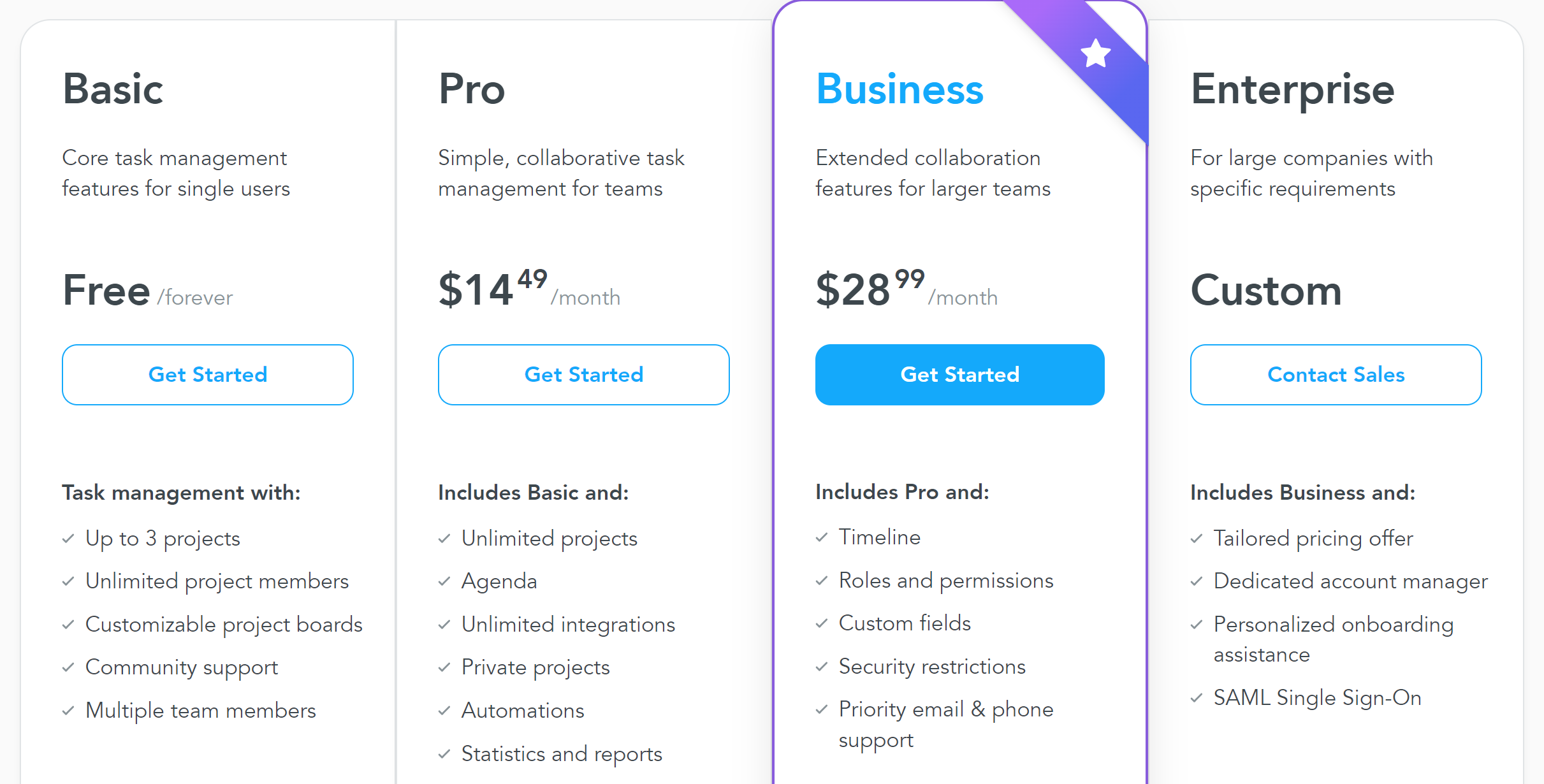
MeisterTasks offers a limited free plan for up to 3 projects & unlimited users. Their starting plan starts at $14.49 / user/month & unlimited projects.
Pros
- Ease of Use: MeisterTask's user-friendly interface makes it easy for teams to adopt and use.
- Customization: Offers customizable Kanban boards to fit different workflows.
- Integration: Seamless integration with popular productivity and project management tools.
- Automation: The ability to automate repetitive tasks saves time and reduces errors.
Cons
- Limited Free Version: The free version of MeisterTask is quite limited, and teams may need to upgrade to a paid plan for more comprehensive features.
- Reporting Features: Some users feel that the reporting and analytics features could be more robust.
- Advanced Project Management: For complex projects, MeisterTask might lack some advanced project management capabilities.
- Scalability: While great for small to medium-sized teams, it might become less manageable for very large teams or complex projects.
12. Basecamp - Simple project management tool
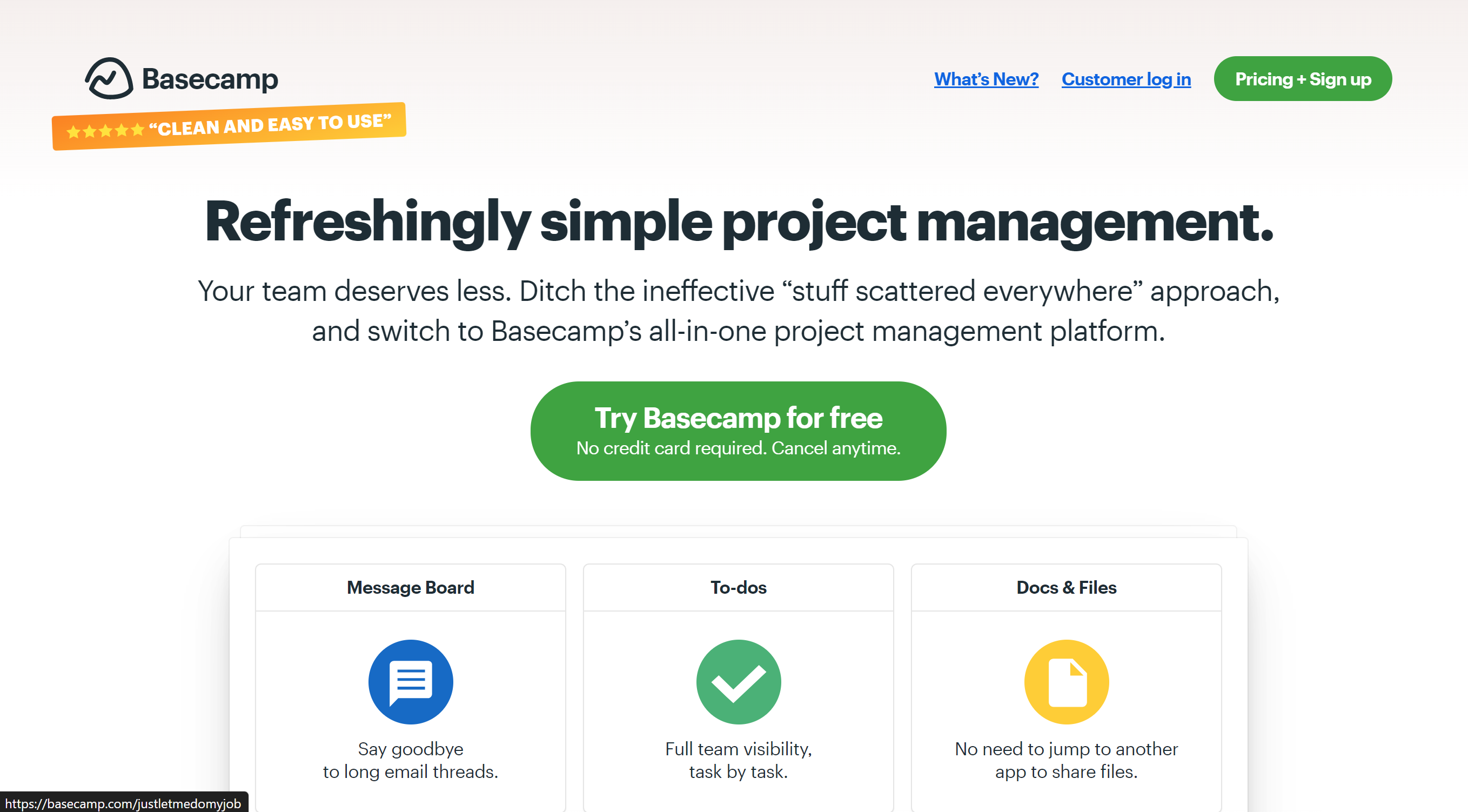
Basecamp is a popular project management and team collaboration tool known for its simple and intuitive design. It provides a central hub for teams to manage tasks, share files, and communicate.
Features
- To-Dos: This feature allows you to create task lists, assign tasks to team members, and set due dates.
- Message Boards: Here, you can post announcements, pitch ideas, or hold discussions, keeping everyone in the loop.
- Schedules: This is a shared calendar for deadlines and milestones that you can link to specific tasks or discussions.
- Docs and Files: A place to share and store project files, documents, and images.
- Group Chat (Campfires): For real-time chat with your team members.
Pricing
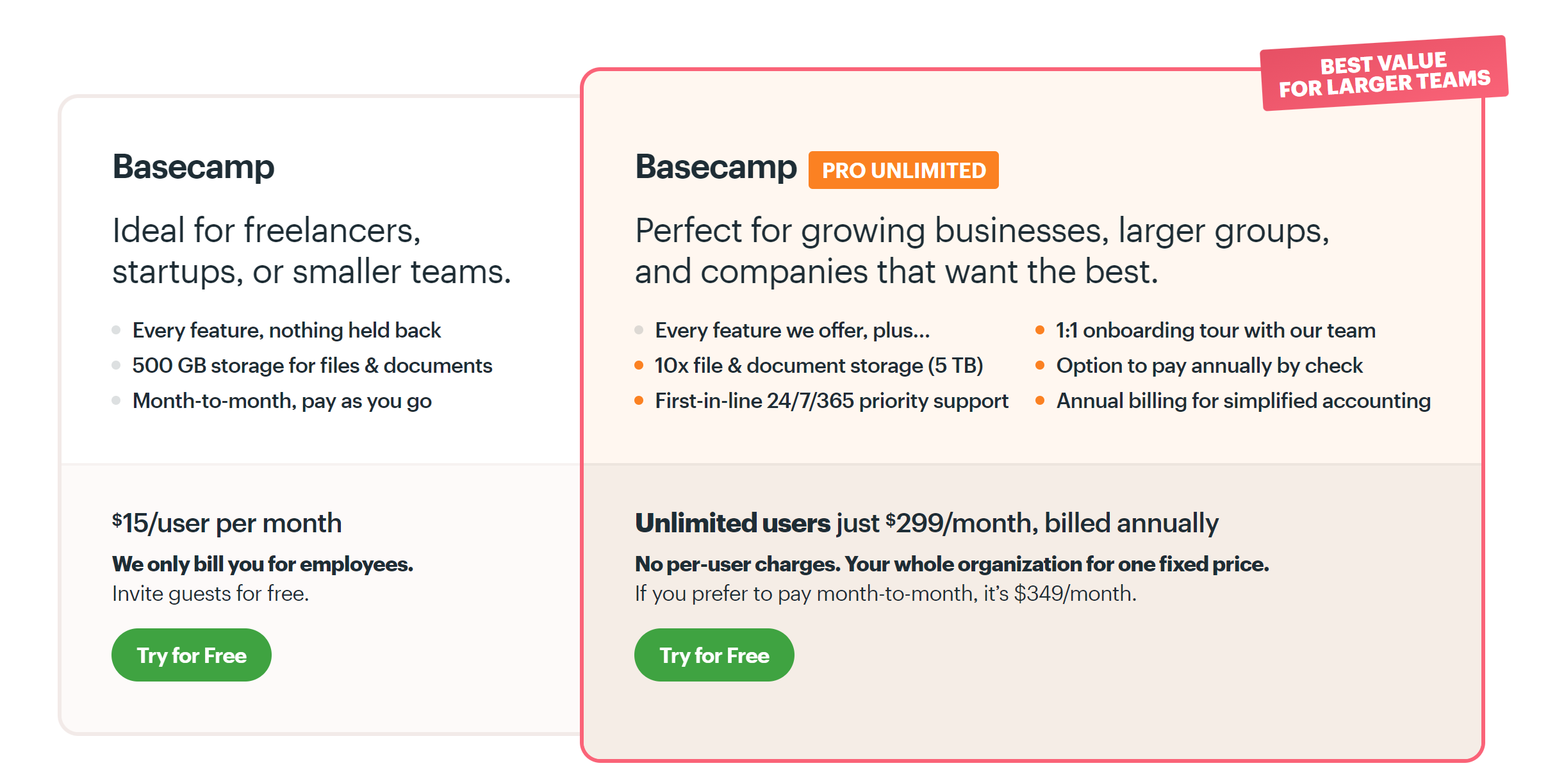
Basecamp offers two plans a $15/user/month plan or a $349 for unlimited users /month.
Pros
- Ease of Use: Basecamp has a simple and intuitive interface that is easy to navigate.
- All-In-One Dashboard: It provides a central hub where all the information and communication about a project can be found.
- Flat Pricing Structure: Unlike many competitors that charge per user, Basecamp charges a flat fee for unlimited users.
- Solid File Management System: The file management system is robust and allows for easy sharing and storage of files.
Cons
- Limited Task Management: Basecamp doesn't offer the ability to create subtasks, which can be a limitation for complex projects.
- Lacks Time Tracking: There's no built-in time tracking feature, though it can be integrated with third-party tools.
- No Gantt Charts or Detailed Reporting: These missing advanced features can be a limitation for some teams.
- Not Ideal for Large Teams: While it's excellent for small to medium sized projects, it can be overwhelming and less manageable for larger teams or more complex projects.
13.Notion - a doc first approach to project management
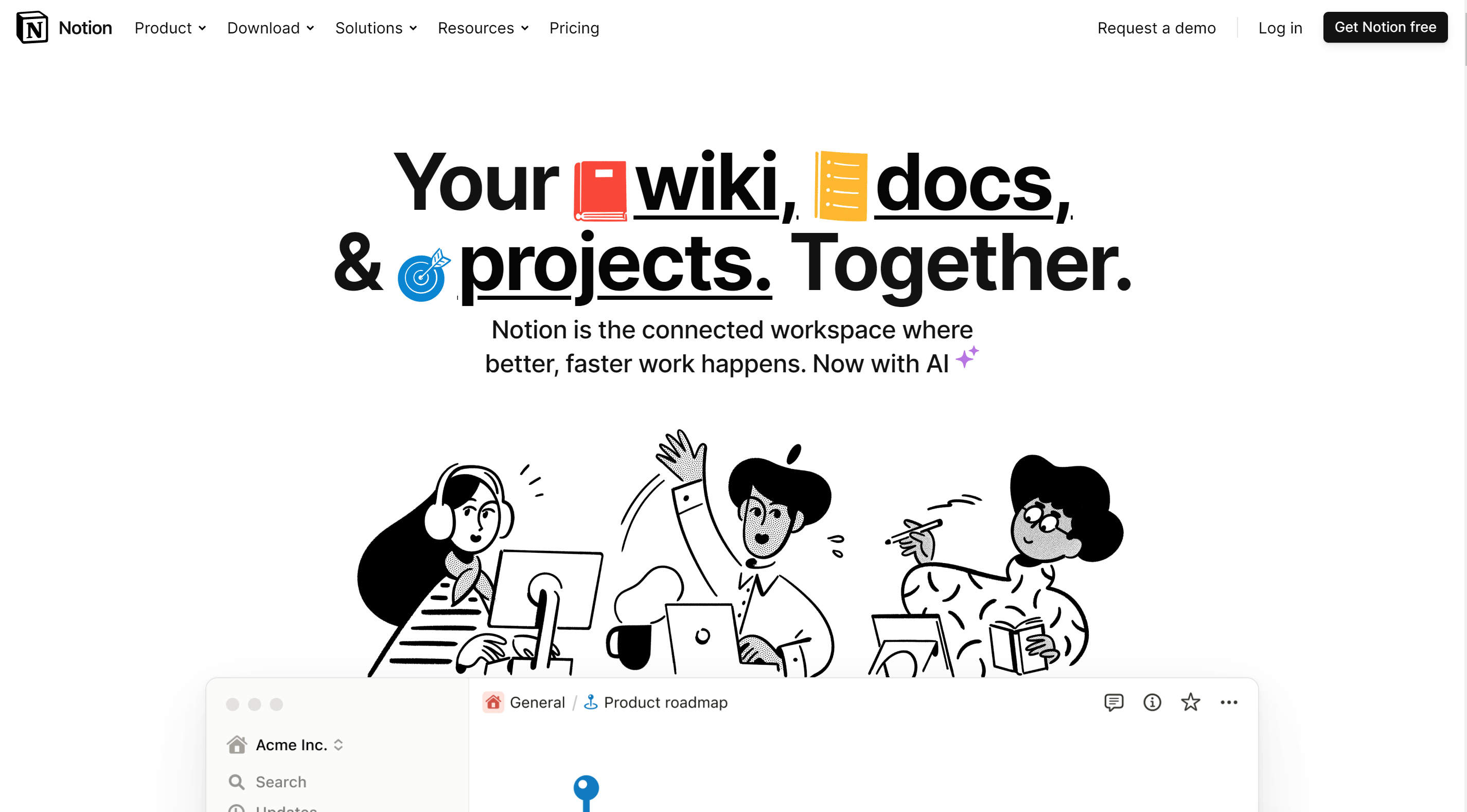
Notion is an all-in-one workspace designed to help teams collaborate more effectively. Combining elements of databases, wikis, calendars, and note-taking, Notion brings all essential work tools into a single platform, promoting productivity and streamlined project management.
Features
- Customization: Notion is highly customizable, allowing users to create their own templates and layouts to suit their needs.
- Collaboration: Notion is a great tool for collaboration, as it allows users to share and edit documents in real time.
- Integrations: Notion integrates with a variety of other software applications, making it easy to connect your data and workflows.
- Security: Notion uses industry-standard security measures to protect your data.
- Affordability: Notion is an affordable tool, especially for small businesses.
Pricing

Notion offers a limited free plan & their most basic plan starts at $10/User/month with a cap on 100 guest limits per account.
Pros
- Easy to use: Notion is easy to use, even for users with no prior experience with productivity tools.
- Versatile: Notion can be used for a variety of purposes, from project management to personal productivity.
- Powerful: Notion is a powerful tool that can be used to create complex documents and workflows.
- Innovative: Notion is constantly being updated with new features and integrations.
- Community: Notion has a large and active community of users who are always willing to help each other out.
Cons
- Learning curve: Notion can have a steep learning curve, especially for users who are not familiar with the concept of databases.
- Lack of features: Notion does not offer as many features as some other productivity tools.
- Bugs: Notion is still under development, so there are occasional bugs that can cause problems.
- Customer support: Some users have had trouble getting help from Notion's customer support team.
Conclusion
After careful review and research, we have compiled details on 13 popular project management software and some lesser-known project management tools for your consideration in 2023. Information about these tools was gathered from various sources including Reddit, the respective websites of these services, and various other online forums. The prices cited were current at the time of this blog's creation.
Of the 13 tools, Anywhere and Teamwork stand out as tools specifically designed for client-facing teams. The remaining tools serve as all-around solutions, suitable for various project management needs. Our hope is that this article serves as a useful guide, offering a comprehensive comparison of these tools and aiding you in selecting the one that best suits your business.

.svg)


.png)


.webp)
.webp)
.webp)










